



Insert Curve
Curve Project
Project
The Project Curve command enables you to create new curves (on a plane or surface) as the projection of existing curves, which are to be selected for the Curves selector.
There are six different ways of projection that can be selected from the Method drop-down list:
| Normal | To project existing curves onto planes/surfaces in a direction normal to the surfaces. |
| Pierce direction | To project existing curves onto planes or surfaces in a specified pierce direction. |
| Laying down | To lay down existing curves onto a surface without changing the length and shape of the curves. The original curves and the curves laid down are matched by associating a point on the curve with a point on the surface. The curves are fitted with a polyline. The plane containing each section of the polyline is rotated so that it coincides with the fitting plane of the surface using the smaller of the two possible rotation angles. You should use the laying down method when projecting a curve onto a surface that curves in only one direction and is linear or almost linear in the other (such as a ruled surface, cylinder, or cone). |
| Mapping | You can control the proportions of the resultant curves relative to the original curves:
|
| View direction | To project existing curves onto planes/surfaces along the view direction. |
| Conic | To create the conic projection of a set of curves onto surfaces or a plane. The selected curves will be projected in a conic way using a given point as apex (see the Point item in the selection list), which cannot lie in between the curves to be projected and the surfaces onto which the projection must be created. |
The Associative Mode check box enables you to create curves that retain a link to the surface they derive from. See further details on associativity for curves of the Curve on Surface (COS) type in " Curves on Surface".
The Insert Curve on Surface check box enables you to create curves of the Curve on Surface (COS) type. (See " Curves on Surfaces" for details.)
The Thru all is present under More Options when the projection Method is selected as Pierce direction or View direction.
|
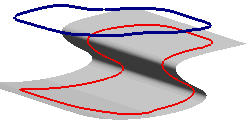 |
If you close the command abruptly, your selections and settings are not lost; they are "frozen" in order to enable you to use them again without having to repeat them all. Next time you start the command the Restore Selection button (  ) will be displayed on top of the selection list, which when selected all the previous selections and settings will be restored.
) will be displayed on top of the selection list, which when selected all the previous selections and settings will be restored.
When the command is started with some pre-selected entities, if you click the Restore Selection button you will be asked to confirm restoring the frozen command selections, thus resetting the current selection. Further details in the " Restore Selection modality for selections and settings" document.