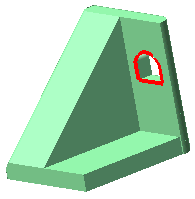
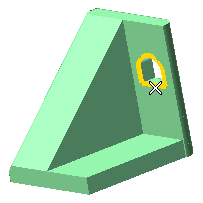
End selection by right-clicking and choosing Continue in the context menu.
To change the selected curve, right-click on Curves, select Reset in the context menu and perform selection again.
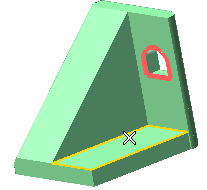
To change the selected plane, right-click on Plane, choose Reset in the context menu and select another plane.
| Line | To define the projection direction as the one of an existing line to be selected. |
| 2 Points | To define the projection direction as the one identified by the two points to be selected. |
| X/Y/Z | To define the projection direction as the one of a coordinate axis. |
Choose Line and select the edge shown in the following illustration:
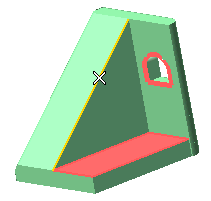
A preview of the resulting projected curve is immediately displayed:
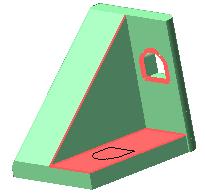
To change the selected edge, right-click on Direction, choose Reset in the context menu and select another line.
 or
or  to confirm your selections and create the curve.
to confirm your selections and create the curve.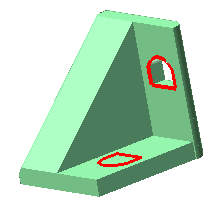
Click
 to discard your selections.
to discard your selections.