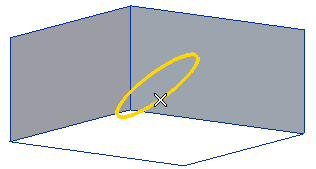
End selection by right-clicking and choosing Continue in the context menu.
To change the selected curve, right-click on Curves, select Reset in the context menu and perform selection again.
| 3 Points | The projection plane is defined as a plane through 3 points to be specified. |
| Plane | The projection plane is defined as an existing plane to be selected. |
| Perpendicular to axis & point | The projection plane is defined as perpendicular to an axis and a point to be specified. |
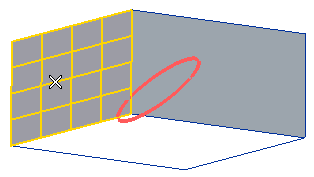
A preview of the resulting projected curve is displayed. An arrow shows up to display the projection direction:
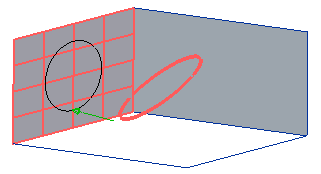
To change the selected plane, right-click on Plane, choose Reset in the context menu and select another plane.
 or
or  to confirm your selections and create the curve.
to confirm your selections and create the curve.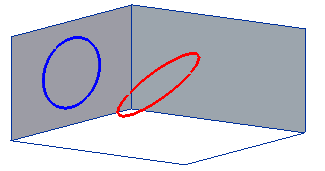
Click
 to discard your selections.
to discard your selections.