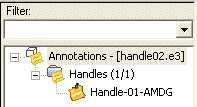
The Filter box on top of the Annotation Tree Panel can be used to input Boolean search strings to search for, hide, and show annotations.
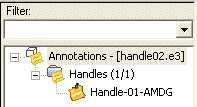
For example, you may wish to show only those annotations that have keywords of "ANALYSIS AND STRESS NOT THERMAL". Typing in this Boolean string and hitting the ENTER key will invoke the search. Only those annotations having the keywords "analysis" and "stress" but not the keyword "thermal" would become visible. All other annotations that did not satisfy the search would be hidden. The hidden annotations would not only be missing from viewport but their icons in the tree would also be grayed out. This search example requires that the following items be checked in the Filter Options dialog box: Process all, Keywords. The Hide option must also be unchecked.
You may choose to reuse a previously entered search string by selecting the desired string in the drop-down list.