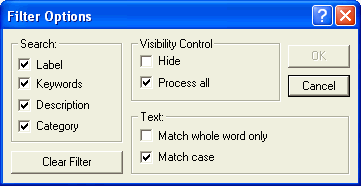Annotations and
Visual Bookmarks: Setting the
Filter Options
To define the Filter Options for searching annotations/Visual Bookmarks with the
Filter of the Annotation/Visual Bookmark Tree Panel, right-click in an empty area of the Annotation/Visual Bookmark Tree Panel. Select
Filter Options from the contextual menu.
The Filter Options dialog box is displayed.
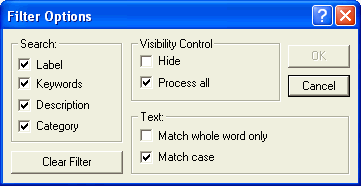
Search
The controls in this area enable you to include labels, keywords, contents — or just body, if basic text note — and category in the search.
| Label |
When this check box is selected, annotation/Visual Bookmark labels will be included in the search. When not selected, labels won't be included in the search. |
| Keywords |
When this check box is selected, annotation/Visual Bookmark keywords will be included in the search. When not selected, keywords won't be included in the search. |
| Content |
When this check box is selected, the text content of the annotation (only if the annotation is of the Text type) will be included in the search. When not selected, contents won't be included in the search. (This option applies only to annotations and hence it will be visible only if the
Filter Options dialog box is opened by right-clicking in empty area of the Annotations Tree Panel) |
| Description |
When this check box is selected, the description content of the Visual Bookmark will be included in the search. When not selected, contents won't be included in the search. (This option applies only to Visual Bookmarks and hence it will be visible only if the Filter Options dialog box is opened by right-clicking in empty area of the Visual Bookmarks Tree Panel) |
| Category |
When this check box is selected, annotation/Visual Bookmark category will be included in the search. When not selected, category won't be included in the search. |
Clear Filter
Clears the contents of the Filter box located on top of the Annotation/Visual Bookmark Tree Panel.
Visibility Control
The controls in this area enable you to set the visibility of the annotations/Visual Bookmarks matching the search string.
| Hide |
This check box indicates how to set the visibility status of the Visual Bookmarks or annotations that satisfied the search criteria. If Hide is selected, then the annotations that satisfied the search will be hidden in the Graphics Area (icons in the tree will be grayed). The bookmarks that satisfy the search will be removed from the tree view. However, if the
Hide check box is not selected, then those annotations will become visible in the Graphics Area and the bookmarks will be come visible in the tree. |
| Process all |
The Process all check box determines what to do with the annotations or Visual Bookmarks that did not satisfy the search criteria. If
Process all is selected, then those annotations or bookmarks that did not satisfy the search criteria will be acted upon in the reverse manner than that of the search results. For instance, those that did not match the search conditions will become hidden if the
Hide check box is not selected. However if
Hide was selected, then these non-matching items will be made visible. If the
Process all check box is not selected then the annotations or bookmarks that did not match the search conditions will exist in the state they were in before the search started. |
Text
The controls in this area enable you to set case-sensitive/insensitive searching and whole-word matching.
| Match whole word only |
When this check box is selected only whole words will be matched and the string will not be searched for in longer words (for example, if the search string is "WASHER", the word "WASHER01" will not be matched in the search). When not selected, the string will be searched for in longer words as well (for example, if the search string is "WASHER", the word "WASHER01" will be matched in the search). |
| Match case |
When this check box is selected, search is case-sensitive: it matches only texts with exactly the same uppercase or lowercase characters as the ones of the search strings (if the search string is "Washer", "WASHER" doesn't match). When not selected, search is case-insensitive (if the search string is "Washer", "WASHER" does match). |
Related Topics