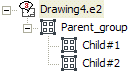
This document describes general concepts about groups:
In the 2D environment, it is often useful to be able to treat a set of entities as a single entity but without losing the possibility of deleting, inserting or editing individual entities in the set.
In the think3 application, this facility is provided by Groups. A Group is treated as a single entity identified by a name and a point of origin. It can contain entities of all types supported by the program, including other groups, thus enabling you to create a hierarchical structure.
Typically, groups are entities of two-dimensional drawing environments and have the following advantages:
A frame on the left of the graphics area, called the Drawing Structure, displays the group structure.
When you create a group (see New Group) you can decide whether your group will be shared or not. The main differences are the following:
Now, suppose you created a shared group representing a part in your drawing. You can create an external file for that part (external reference, or X-Reference (groups)) or you can leave it in your drawing as local. Advantages and disadvantages are described in the following section.
A specific tab in the frame on the left of the graphics area displays the list of shared groups (see Shared Group List).
When applying the Info commands to entities belonging to Shared Groups, specific data are displayed as described in "Specific output data of the Info commands when applied to entities belonging to shared groups"
In this case the shared group is a program's 2D file and the drawing contains a link to this file.
The following are the advantages:
And these are the disadvantages:
Anyway, you can turn an X-Reference group into a local shared group at any time (see the Unlink Shared Group command).
In this case the shared group and the entities that it contains are stored directly in the drawing.
These are the advantages:
These are the disadvantages:
You should therefore manage as local shared groups all those objects which have been specifically designed for a drawing and that will not be reasonably used in other drawings.
Furthermore, local shared groups should be used to define a local hierarchy structure respecting the nature of the product. Using X-References (groups) would require a set of files for each possible product configuration thus increasing the total number of files.
| Local Shared Groups are persistent Please note that the definition or archetype of a local shared group is still availbale though you may have deleted all of its copies in the drawing. Specific Commands to remove archtypes of local shared groups with no copies in the drawing are available. |
You can always turn a local shared group into an X-Reference (groups) by using the Make X-Reference Group command.
The possibility of nesting groups inside one another creates a tree structure.
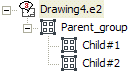
The illustration above shows the structure of a group (Parent) containing two other groups (Child #1 and Child #2).
The relationships between the different levels in the structure can be defined as follows:
The drawing as a whole is considered to be a group at the highest level which contains all the others. This corresponds to nesting level 0 because the drawing cannot be contained in another group.
See Drawing Structure for further details.
At any time, every non-shared group has one of the following logical states specifying the type of actions that you can apply to it:
There may be different groups in the open or closed state at the same time.
When you save the entire drawing as a file, any open groups are automatically closed. Immediately after being created, a group is in the closed state; similarly, when you load or insert a drawing, all the groups inside it are in the closed state.
You can open a group by clicking on the corresponding icon in the tree structure of the drawing:
| Closed group | 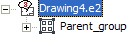 |
| Open group | 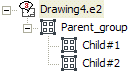 |
About opening and closing non-shared groups, see the Open Group and Close Group commands.
To avoid ambiguity and confusion, the program allows you to add new entities only to one group at a time.
The single group to which new entities are added is called the Current Group. You can choose the Current Group at any time (see the Set Current Group command).
All new entities created are assigned to the Current Group (which may be the drawing as a whole as the parent group at the highest level; see the Top Level Group command)
You can break a group out into its single component entities. Any child groups remain unchanged as groups but move up one level in the tree structure, that is, they change parent.
To break a group into its component entities, use the Break command.
The think3 application provides several methods to insert groups into a drawing.
 Group Copy. You can also right-click on the icon in the document Shared Group list tab and select Insert.
Group Copy. You can also right-click on the icon in the document Shared Group list tab and select Insert.
There are several methods to edit groups.
Drawing views created automatically from a 3D model are particular non-shared groups. Except from not being enabled to edit the entities that are automatically inserted by the program at creation time, views can be regarded as non-shared groups. You can open and close them, set them as current, add entities to them.
The colors used by the think3 application to display groups and the entities belonging to groups can be defined in the Group color area of the Drawing Group-Color category of the Document Properties.
A group library is a collection of groups which you can use to import frequently used groups into your drawing. A Group Library is simply a folder in which each group is contained in a ".e2" file. See the description of the Group Library command for further details.