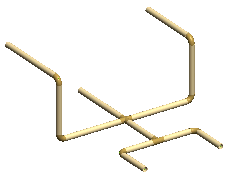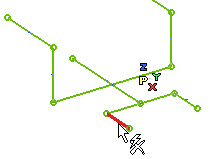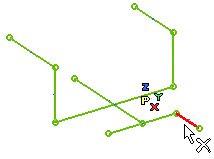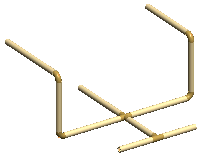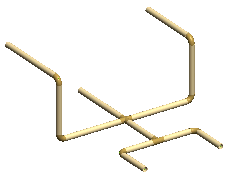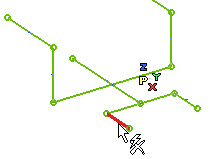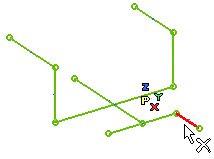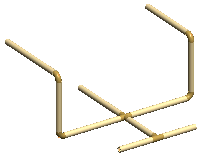Modifying the Tubing Network
The following illustration explains how to modify an existing tubing network by modifying the tubing path. Open the Tubing_network_path.e3 file available in the Samples folder of your think3 installation and follow the steps given below.
- On opening the model you will see a 3D profile. It will act as the path over which the original tubing network is to be created.
- Using the Tubing Network command, create the tubing network as shown in the image below.
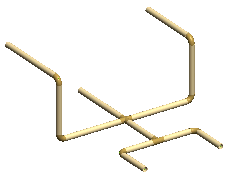
- Using the command modify the profile. The command can be started by right-clicking on the 3D profile in the Model Structure and selecting the option from the context menu.
- now edit the profile as per your requirement. For the purpose of this tutorial, delete the two line entities, as shown in the images below.
- Start the command. The Tubing Network is rebuilt as per the modified profile, as shown in the image below.
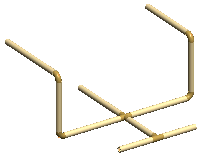
Also try to...