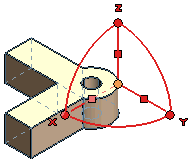The command enables you to perform translations, rotations and rototranslations. As soon as the command is started, a
spherical set of handles is displayed.
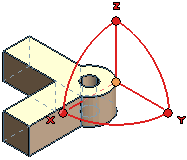 |
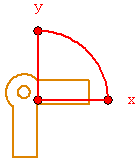 |
| 3D environment |
2D environment |
|
- The three
two straight lines represent
three orthogonal
space directions
- The three arcs represent the three angles of revolution (about each of the three orthogonal directions)
arc represents the angle of rotation. You can rotate the selected entities
about an axis by dragging the
corresponding arc or by typing the value of the rotation into the
Angle box which shows up when you pick the arc.
- A circular handle is displayed on the origin of the sphere and on each of the other end points. You can apply a translation to the selected entities by dragging the origin around or by typing the displacement values in X, Y
, Z coordinates into the
Move X
,
Move Y and
Move Z
and
Move Y boxes that show up when you pick the handle.
- The selected entities can be moved along the corresponding direction by dragging the handles at the end points or by typing the X, Y, Z components of the translation into the Delta boxes, which show up when you pick the handle.
- When the More Options item in the selection list is selected, a square handle is displayed on each of the three lines representing the X, Y, Z directions. Square handles enable you to translate the selected entities on a plane.
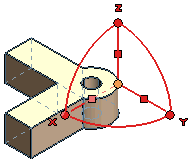
You can move the selected entities on a plane by dragging the square handles:
- When you pick the square handle on the X axis, you will move the selected entities on the plane YZ
- When you pick the square handle on the Y axis, you will move the selected entities on the plane XZ
- When you pick the square handle on the Z axis, you will move the selected entities on the plane XY.
- (3D environment only): You can make associative transformations using the check box inside More Options.
Note
The command is also available from the Profile environment. It is possible not only to modify the entities inside the profile mode using this command, but also to retain or modify the constraints or dimensions that are applied to keep the changes intact. When an entity is stretched using the command, the dimensions will be updated to reflect the amount of stretch done to the entity. Also, the command will automatically modify the constraints to suit the condition. If the constraints cannot be modified, the command removes the constraints to keep the changes made. |
To define a translation, once all the entites have been selected, you can simply click on the origin and then specify the end point of the translation.
Before applying the transformation, you can also redefine both the position and the orientation of the handle system.
Try to ...
Methodology articles related to this topic




 Move/Copy
Move/Copy