Creating a Solid by Sweeping a Boundary Profile along a Spine
The command enables you to create a solid by sweeping a boundary profile along a spine path by using the Along one plane type motion mode, as shown in the image below.
To obtain the above result, you need to open the solid_single_profile.e3 file available in the samples folder of your installation folder and follow the steps given below.
- Start the command to display the selection list and you will be prompted to select the spine (drive curve) for path transition.
- Select the drive curve for the Spine selector, as shown in the image below.
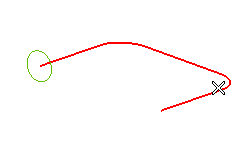
- Now, click on the Boundaries selector in the selection list and select the profile you want to sweep from the Graphic Area, as shown the image below.
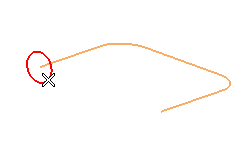
To reselect the profile, right-click on Boundaries in the selection list, choose Reset, and then select required boundary profile.
- Next, select the Along one plane option from the Motion Mode drop-down list of the selection list.
- To create a shelled solid with a specified thickness, select the More Options to display the 1st Thickness mini-dialog check box. Select the check box to extend the edit box and enter 5 in the edit box.
- To create a solid sweep feature you need clear the 1st Thickness check box.
- Click
 or
or  to confirm your selections and create the solid/shelled feature, as shown in the image below.
to confirm your selections and create the solid/shelled feature, as shown in the image below.
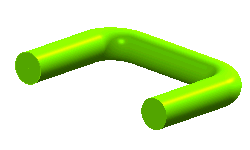 |
|
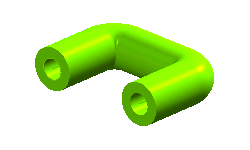 |
| 1st Thickness check box cleared |
|
1st Thickness check box selected |
Click  to discard your changes.
to discard your changes.
Also try to ...
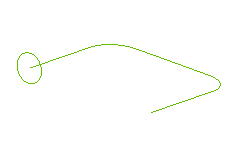

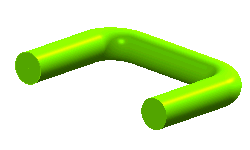
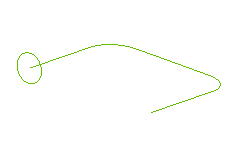

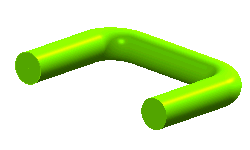
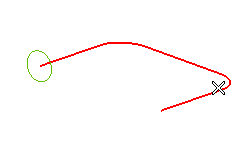
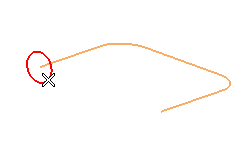
 or
or  to confirm your selections and create the solid/shelled feature, as shown in the image below.
to confirm your selections and create the solid/shelled feature, as shown in the image below.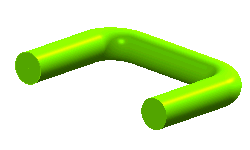
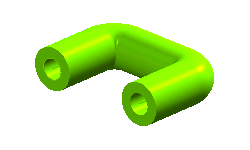
 to discard your changes.
to discard your changes.