
Press ENTER or TAB key. The text you type shows up, locked to the cursor and follows the movements of the mouse.
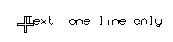



To insert single line texts, start the Text command and proceed as follows (for details about inserting multiline texts, see Creating Multiline Plain Texts and Creating Multiline Formatted Texts).
| 1 | In the Text box, type the text you want to create. Press ENTER or TAB key. The text you type shows up, locked to the cursor and follows the movements of the mouse. 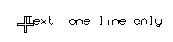 |
| 2 | To change the angle of the text relative to the X-axis, measured counterclockwise, type its value into the Angle box and press the ENTER or TAB key. |
| 3 | To change the height of the characters, type the new value into the Height box and press the ENTER or TAB key. |
| 4 | Specify the point where you want to position the text. |
| The "Plane" option ... ... enabling you to select the placement plane, is available only if you are working in the 3D environment (Model). In the 3D environment, you can choose one of the following placement planes:
|