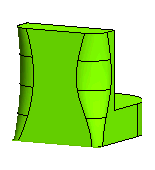Creating a Variable Radius Fillet
The Edge Fillet command enables you to create fillets of variable radii on the selected edge of a solid.
Open the Edge_Fillet_Simple.e3 file available in the Samples folder of your think3 installation and follow the steps given below.
- Start the Edge Fillet command and select the
Variable radius option, if it is not already selected from the Group 1 drop-down list of the
Edge Fillet selection list.
- You are prompted to select an edge to fillet. Select the edge of the model from the Graphics Area, as shown in the image below.
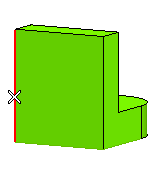
- To add an intermediate point on the edge and specify a different fillet radius at that point, click Group Options, and then do the following:
- Click Internal Points to specify the radius of an intermediate point along the edge for a variable radius fillet in the selection list.
- Use Snap to midpoint to select the midpoint on the edge.
- Enter 5, 15, and 10 in the Start, Point, and End mini-dialog boxes, respectively.
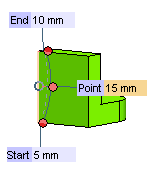
- Click on the Group 2 to select another edge, as shown in the figure below.
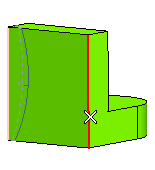
- Repeat step 3 and also select Smooth Transitions check box to perform a smooth transformation for the fillets.
- Click
 or
or  to confirm your selections and fillet the selected edges.
to confirm your selections and fillet the selected edges.
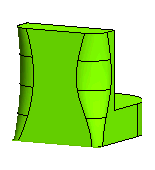
Also Try to...
Related Topic
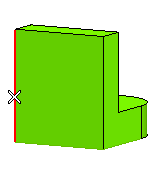
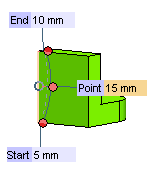
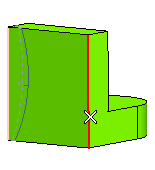
 or
or  to confirm your selections and fillet the selected edges.
to confirm your selections and fillet the selected edges.