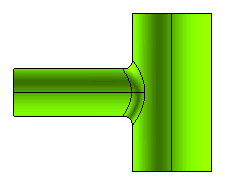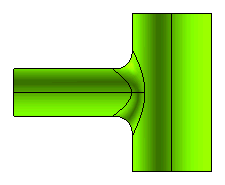Creating a Fillet with Constant Arc Length
The Edge Fillet command enables you to create a constant arc length fillet on selected edges of a solid.
For creating a Constant arc length fillet, you need to specify the radius only at one point, the "reference point". The radius of the fillet varies in such a way that the arc length remains constant throughout.
Open the Fillet_edges.e3 file available in the Samples folder of your think3 installation and follow the steps given below.
- Start the Edge Fillet command and select the Constant arc length option from Group 1 drop-down list in the selection list.
- In the Edge Fillet selection list, the New Group selector is highlighted and you are prompted to select edges to fillet. Click on the edge as shown in the image below.
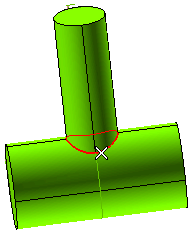
As soon as you select the edge from Graphics Area; the New Group selector in the selection list converts into the Edge selector. On snapping the Edge selector; the numbers of edges you select from the Graphics Area get displayed.
- Enter 25 in Reference Radius mini-dialog box.
- To redefine the reference point on the edge and specify a different fillet radius at that point, click Group Options, and then do the following:
- Select Reference Point in the selection list.
- Use to select the intermediate point on the edge.
- Select the point as shown.
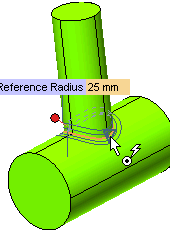
- Click
 or
or  to confirm your selections and create a constant arc length fillet on the selected edges.
to confirm your selections and create a constant arc length fillet on the selected edges.
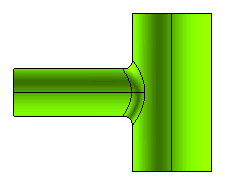
Fillet created by selecting the Constant radius option is shown in the image below.
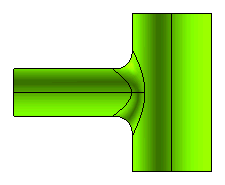
Also Try to...
Related Topic
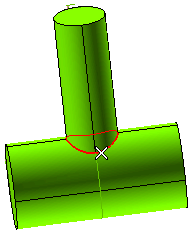
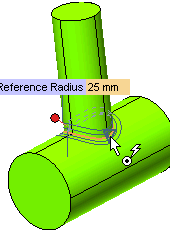
 or
or  to confirm your selections and create a constant arc length fillet on the selected edges.
to confirm your selections and create a constant arc length fillet on the selected edges.