



Insert Curve
Curve Isoparametric
Isoparametric
The Isoparametric Curve command enables you to create isoparametric curves on one or more selected surfaces, even if belonging to solids (for details on isoparametric curves, see "Isoparametric Curves (General Concepts)").
By selecting the proper option in the Type drop-down list, you can create isoparametric curves for a selected surface in one of the following ways:
The number of curves to be created can be specified in the No. of curves box. When the specified value is greater than one, a U or V (or both, depending on the chosen Type) mini-dialog box/handle pair is displayed on the first and on the last curve, so as to enable you to extend or restrict the portion of the surface where the isoparametric curves will lie upon just by dragging the handles or by specifying the initial and final parameter values.
| Selecting more than one surface Multiple surface selection is supported.
|
A Propagate to surface drop-down list is available under More Options so as to enable you to propagate the isoparametric curve you are creating to the adjacent surfaces, that is you will be able to create — on adjacent surfaces — isoparametric curves consecutive to the one created on the selected surface. The available values are the following:
| None | The isoparametric curve will not be propagated to adjacent surfaces. | 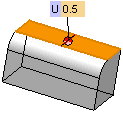 |
| Tangent | An isoparametric curve for each of the adjacent surfaces with tangency continuity (G1) will be created. The additional curves will follow the "direction" of the original isoparametric curve, that is if the first curve was an U isoparametric curve, the additional ones may be either U or V curves on their own surfaces, but they will retain the same direction as the first curve. | 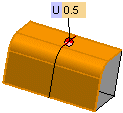 |
| Adjacent | An isoparametric curve for each of the adjacent surfaces with positional continuity (G0) will be created. The additional curves will follow the "direction" of the original isoparametric curve, that is if the first curve was an U isoparametric curve, the additional ones may be either U or V curves on their own surfaces, but they will retain the same direction as the first curve. |  |
| By parameter | An isoparametric curve for each of the adjacent surfaces with positional continuity (G0) will be created, retaining the same type — thus probably not the same direction — as the original isoparametric curve: if it is a U curve, the additional isoparametric curves will be U curves. The same in the case of V curves. | 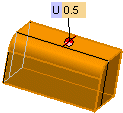 |
An Insert Curve on Surface check box is available in the selection list, enabling you to create curves of the "Curve on Surface" type (See " Curves on Surfaces" for details).
The Associative Mode check box is also available, enabling you to create curves which retain a link to the surface they derive from. See further details on associativity for curves of the Curve on Surface type in " Curves on Surface".
If you interrupt the command, your selections and settings are not lost: they are "frozen" in order to enable you to use them again without having to repeat them all.
Next time you start the command, in fact, the Restore Selection button (  ) will be displayed on top of the selection list. If you select the
Restore Selection button (
) will be displayed on top of the selection list. If you select the
Restore Selection button (  ), all the selections you made and the settings you defined last time you used the command will be restored, enabling you to go on with no need to repeat those selections/settings.
), all the selections you made and the settings you defined last time you used the command will be restored, enabling you to go on with no need to repeat those selections/settings.
When the command is started with some pre-selected entities, if you click the Restore Selection button you will be asked to confirm restoring the frozen command selections, thus resetting the current selection.