The ![]() Create Part Family command enables you to create a catalog based on the parametric model currently active in the think3 application.
Create Part Family command enables you to create a catalog based on the parametric model currently active in the think3 application.
Your thinkPLM administrator can disable this command for your person; the command requires a model to be loaded in the think3 application in order to appear in the command list.
When you start the command, a new catalog is created inside the Part Family index (which is also created if necessary), using the current model as template and the current content of the
Spreadsheet as data structure associated with the template.
The current model will be the first part in the catalog; you will then be enabled to use Edit Values to add new parts with different dimensions.
The catalog attributes (fields) correspond to the independent variables of the model, and the current image of the component is captured to be later displayed in the Preview frame of the Catalog Browser.
Upon execution, the command displays the following dialog box:
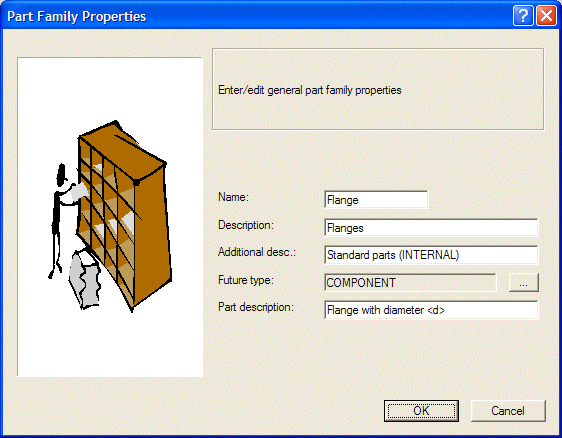
This is the meaning of the fields:
| Name: | The catalog name. A catalog of the same name must not exist. This is also the name of the physical folder where the data is stored. |
| Description: | The description of the catalog that is displayed in the catalog tree frame. |
| Additional desc.: | Reserved for future use. |
| Future type: | The entity type of the part when you will import it. The default value of this field is COMPONENT, however, if you have customized your thinkPLM installation with new entity types, you are enabled to use the ... button to select the appropriate one. |
| Part description: | Enter the parametric description of the part. You may enclose the part attributes between angular brackets; if you do, the parameters inside angular brackets will be replaced, when you assign the part its part number, with their specific values. |
Click OK to create the new catalog or Cancel to terminate the operation.