 Edit Values command enables you to modify the values of the catalog. More specifically, this command enables you to add, modify and remove parts from your Part Family catalogs.
Edit Values command enables you to modify the values of the catalog. More specifically, this command enables you to add, modify and remove parts from your Part Family catalogs.The  Edit Values command enables you to modify the values of the catalog. More specifically, this command enables you to add, modify and remove parts from your Part Family catalogs.
Edit Values command enables you to modify the values of the catalog. More specifically, this command enables you to add, modify and remove parts from your Part Family catalogs.
This command is located in the context menu available when right-clicking on a catalog of components listed in the browser frame of the Catalog Manager and in the toolbar of the command main dialog; it is also present in the context menu of the Catalog Manager if you select a part family that you created on your own.
Upon execution, the command opens a spreadsheet-like dialog similar to the following:
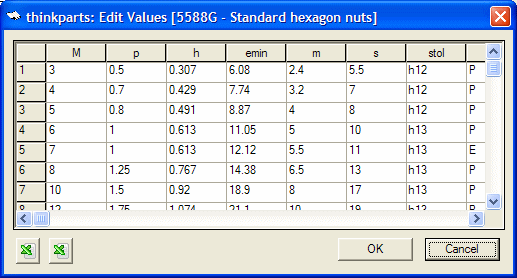
Each column header (catalog attribute) has a corresponding dimension label in the preview frame of the catalog browser. Please refer to the image displayed in this frame if you wish to know the meaning of the column.
The rows represent the actual parts whose dimensions are indicated in the cells. You are enabled to add, delete, copy and paste rows; simply select one by clicking on the row header and then right-click to display the context menu with the commands you need.
Note that when you paste a row, it will be added after the one you select as reference.
To add a new row, just move to the end of the list and you will find an empty one. Fill in the fields and the system automatically will add a new empty row when you are done.
Each cell is editable; simply click with the mouse and edit the value in the cell.
The dialog box hosts the following commands: