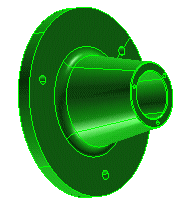
In this example of the usage of the Create Part Family command, you have a model of a flange from which you want to create a catalog of flanges of different diameters.
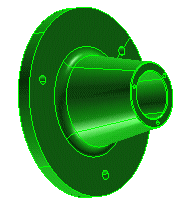
Prerequisite to this procedure is the availability of a think3 application licence and the installation of thinkparts. A model (a flange in our example) must be open in the think3 application.
These are the steps necessary to accomplish the task:
 Spreadsheet to enter the following variables and assign them to the relevant dimensions:
Spreadsheet to enter the following variables and assign them to the relevant dimensions: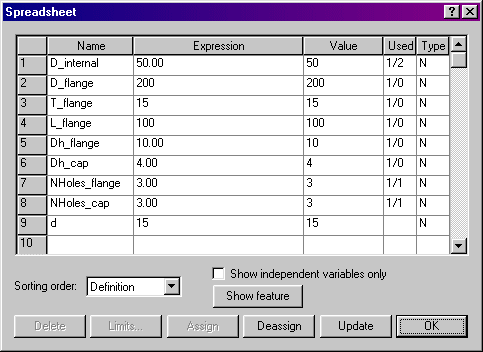
 Create Part Family command and enter the following information in the relevant fields:
Create Part Family command and enter the following information in the relevant fields:| Name | FLANGE |
| Description | Flanges |
| Part description | Flange of diameter <d> |