
The Bend Table Manager saves the bend table data in the Extended Markup Language (XML) format. It also supports the CSV file format, enabling the user to view the bend table data in Microsoft Excel.
The Bend Table Manager is a highly user-friendly tool to manage the bend table data. It gives the user the flexibility to visualize the data in a spreadsheet format, edit it and create new bend tables. All this can be done using the
Bend Table Manager dialog box, which is invoked by starting the
Bend Table Manager command form the menu bar.

The Bend Table Manager saves the bend table data in the Extended Markup Language (XML) format. It also supports the CSV file format, enabling the user to view the bend table data in Microsoft Excel.
| Note The releases prior to 2006T1 made use of *.bt files for storing the bend table data. The data in those *.bt files need to be imported in the Bend Table Manager before using them. Once imported, they are converted and saved in the XML format. Hence, updating of *.bt files manually is not required. |
The various user interface items of the Bend Table Manager dialog box are explained below:
| Table type: | The bend table data can support the following types:
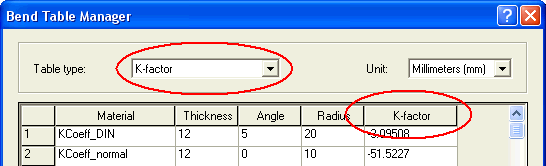 |
| Unit: | Bend table data is displayed in the same unit of measure that has been set for the current document. The Unit: drop-down list in the
Bend Table Manager remains grayed out and displays only the currently set unit. The data in the
Bend Table Manager is displayed either in
Millimeters (mm) or
Inches (in). However, if the Bend Table Manager is invoked while no document is open, the Unit: drop-down list will be active and the desired display unit can be selected in it. |
| Table | The table is composed of five columns and multiple rows. Each row displays the values of the corresponding header. It is possible to add new rows and delete the existing ones. Each row can also be copied into a new one. The last column will display the value of the parameter selected in the Table type: drop-down list. |
 Select this button to print the bend table data as shown in the user interface. Select this button to print the bend table data as shown in the user interface. |
|
| Import |  Choose this button to open the Import CSV/bt File in Bend Table Manager dialog box from which the *.csv or *.bt file can be selected for importing it into the
Bend Table Manager. Choose this button to open the Import CSV/bt File in Bend Table Manager dialog box from which the *.csv or *.bt file can be selected for importing it into the
Bend Table Manager. |
| Filter | Use this button to toggle the display of the filter settings area. On applying the filter, the Bend Table Manager displays only those data that adhere to the filter settings. |