



Insert Sheet Metal
Sheet Metal Close Corner
Close Corner
The Close Corner command enables you to close the corner where two walls meet (for example when a welding is required).
First, you will have to select the two side faces identifying the corner to be closed. Please note that selection is filtered so that you are enabled to select only side faces making sense for the command to be performed.
After selecting the two faces, in the Type drop-down list you can select the type of closure to be performed:
| Symmetric | the two side walls are extended symmetrically along the bisector line of the corner angle formed by the faces. |  |
| Full | the first wall is extended up to its intersection with the projection of the second. To extend the second wall rather than the first, click the red arrow displayed on the face. |  |
| Middle | the first wall is extended up to the middle line of the second. To extend the second wall rather than the first, click the red arrow displayed on the face. |  |
The current gap value (defined in the Gap box of the Rip/Corner page inside Sheet Metal category of the Entity Properties) is applied when closing the corner. To apply a different gap value:
The Include Bend option, when selected, enables you to apply the closure process also to the bend; if the box is not selected the bend is not processed.
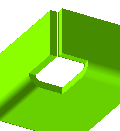 |
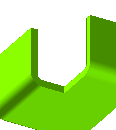 |
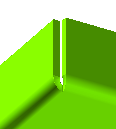 |
| The original sheet metal part | Include Bend NOT selected | Include Bend selected |
See Local Properties and the Lock Marker for details about unlocking local parameters.