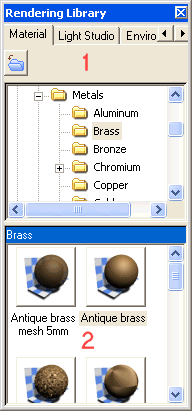
The Rendering Library palette enables you to view, apply and customize the library files related material, light studio and environment. The following is the description of the different panes in the rendering library palette.
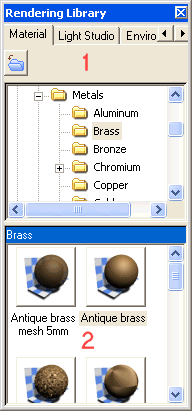
| 1. Top Pane | Consists of three tabs and the folder tree. |
| 2. Preview Pane | Displays the images of the selected render information. |
The top pane of the Rendering Library consists of three tabs and a folder tree. The set of folders are namely PreDefined and UserDefined in each tabs respectively.
| PreDefined | The rendering information available inside these folders cannot be edited. You can browse through the folders into the sub folders to explore the different rendering information and apply them in the application. |
| UserDefined | The rendering information customized by you can be saved in this folder. New folders and sub folders can be created under this node. The files imported using the Import button is saved in this folder. |
The following are the different tabs available for selection. All the tabs are similar in structure.
| Material | Consists of set of predefined materials. |
| Light Studio | Consists a set of predefined light studios. |
| Environment | Consists of set of predefined environment. |
The Import![]() button is available in all the tabs. By clicking on the button you can import a render property and it is saved using the Import dialog box. The files are saved inside the Userdefined folder.
button is available in all the tabs. By clicking on the button you can import a render property and it is saved using the Import dialog box. The files are saved inside the Userdefined folder.
The preview pane is where the render information is displayed in form of an image. When a folder is selected then all the images will be displayed related to that folder. Using these images you can apply the material, light studio or environment on the model.