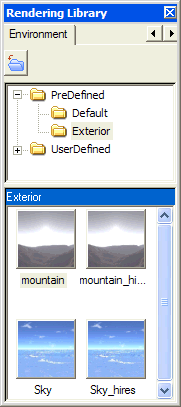
There are two ways to apply a environment:
The Environment tab is available in the Rendering Library palette. The Environment tab displays the environment library with predefined set of scenery's. All the environment are categorized under specific folders. By exploring these folders you can browse through the various environment in it and see their preview in the preview pane.
On applying an environment, you actually map a texture onto the background and foreground of the model, thus providing the impression that the model is present in a natural surrounding. A single click on the predefined folders will give the preview of the environment in the preview pane.
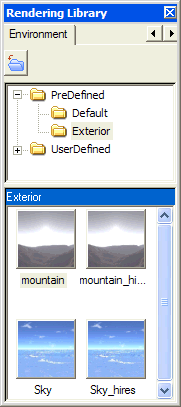
There are two ways to apply a environment:
The following options are available when right-clicking on the Environment in the context menu.
| Set as Current | This will set an environment to current. The environment will be applied to the model. |
| Copy | The environment can be copied to userdefined folder and can be edited to the user requirement. The environment available in the predefined cannot be edited. |
| Export | The environment can be exported to a different location. |
Once the environment is applied, the name of the environment appears in the Rendering structure as shown in the image below.
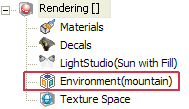
Right-click on the environment name to get the following options in the context menu.
 e-Learning video list for rendering
e-Learning video list for rendering