



Insert MoldDesign
MoldDesign Split Mold
Split Mold
The Split Mold command enables you to create the core and cavity, which are the most essential parts of the mold. The cavity gives the external form to the component for the mold while the core gives the internal shape.
On starting the command, you can choose the method of splitting the mold from the Mode drop-down list. The two options available are Automatic and Region based.
 ) node is displayed in the selection list. This option enables you to create multiple sets of core and cavity in the same working session of the command. One group consists of a region and parting skin. One group selection will result in creation of a core and cavity for the selected region. Multiple groups can be selected to create sets of core and cavity. This option is generally used for complex models.
) node is displayed in the selection list. This option enables you to create multiple sets of core and cavity in the same working session of the command. One group consists of a region and parting skin. One group selection will result in creation of a core and cavity for the selected region. Multiple groups can be selected to create sets of core and cavity. This option is generally used for complex models. Next Group
Next GroupSelect the mold part for the Parts selector.
| Note The mold part selected can be either be a solid or a component of one solid. On selecting a multiple solid component, the command fails to create the core and cavity. |
The Parting Skins selector enables you to select the parting plane. The parting plane selected should be a skin which is created using standard surface commands. The parting plane defines the actual position where the core and cavity is split and it should be positioned such a way that it simplify the mold design in terms of its machining and provide easy ejection of the molded part.
The Workpiece drop-down list enables you to select and define the outer shape or geometry of the core and cavity. The following are the options available:
| Customized | When selected, you can select any solid geometry using the Solid selector. The geometry of core and cavity will be that of the selected solid. | |
| Cube | A cubical core and cavity is created. Also, you can define the width, depth and height using the Width Extension, Depth Extension and Height Extension options in the selection list and specifying the values in the corresponding mini-dialog box. | 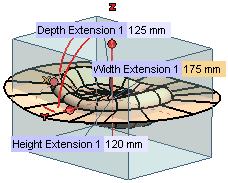 |
| Cylinder | A cylindrical core and cavity is created. You can define the height of the cylinder using the Height Extension option in the selection list and enter the value in its corresponding mini-dialog box. Also, the value of radius can be entered in the Radius mini-dialog box available in the Graphics Area. | 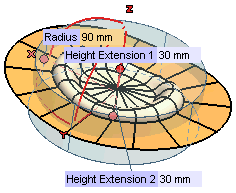 |
| Note The default size of the core and cavity created covers the selected mold part and the parting skin when the options Cube and Cylinder are selected. Also, if required, you can specify the values for the extensions as per your specification. |
All the extension options in the selection list have a drop-down list which enables you to define the extension to be either:
| Symmetric | The extension is measured equally from the origin in both the direction. |
| Double | The extension can be independently specified from the origin in both directions. |
The Slide Cores selector enables you to optionally select and extract any of the predefined slide cores present.
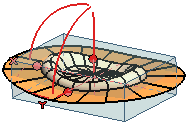 |
 |
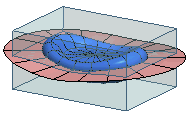 |