
- What to Modify: Three surfaces (a skin)
- What to Preserve: The outer green boundary. How: Keeping position
- What to Match: one of tangent curves with another one. How: Target position.
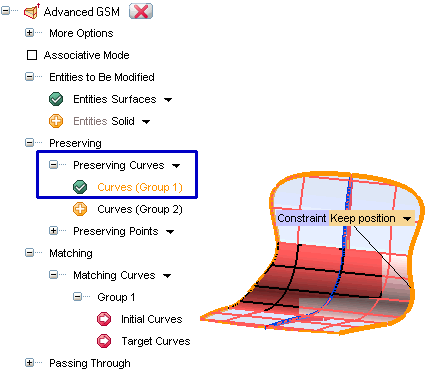

 :
: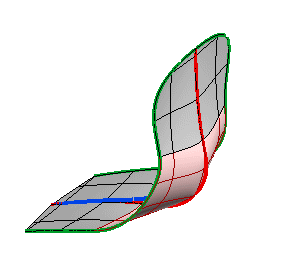
| Note We didn't actually apply a transformation, but rather a set of rules (matching, preserving) to a set of existing rules (tangency between trimmed surfaces). The initial surfaces are untrimmed an re-trimmed all at once according to the new rules in order to obtain the desired result. |
Let's change the Bulge factor. In this case, changing from Small to Medium, a suitable shape is achieved.
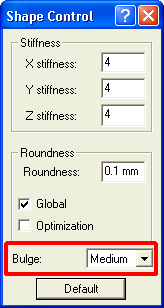
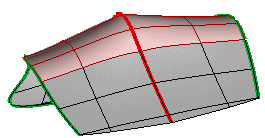 |
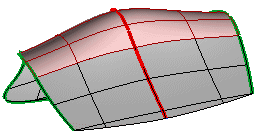 |
| Bulge: Small | Bulge: Medium |