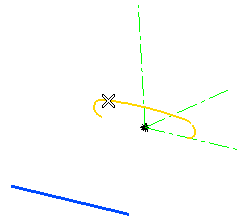
To change the selected curve, right-click 1st Planar Curve, choose Reset in the context menu and select another curve.
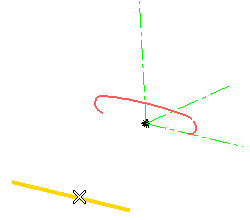
As soon as you pick the line, a message is displayed to warn you the current selection is a line and a projection direction must be specified. In the meantime, the Direction drop-down list shows up in the selection list, to enable you to specify the projection direction (see "How to define an Axis or a Line" for details). In the model of the following illustration, the Line option has been chosen:
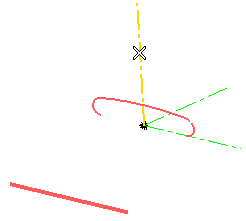
A preview is displayed:
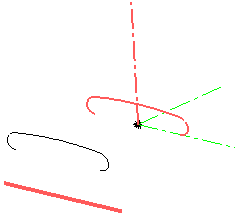
To change the selected line, right-click on 2nd Planar Curve, choose Reset in the context menu and select another curve.
 or
or  to confirm your selections and create the curve.
to confirm your selections and create the curve.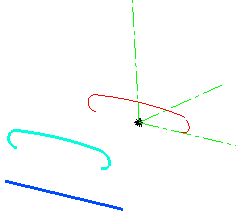
Click
 to discard your selections.
to discard your selections.