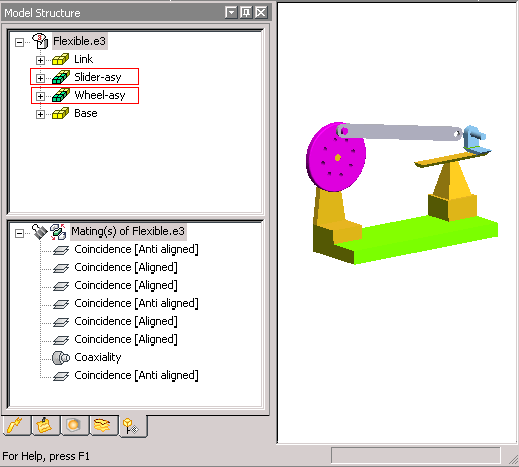
The assembly contains two subassemblies.
The Make Flexible option is used when an assembly is created with subassemblies. In such an assembly, the degrees of freedom available in the subassemblies (which have been inserted as X-Reference or as a local subassembly) cannot be exploited from the main assembly.
As a result, the complete subassembly always behaves like a single rigid component, even if some degrees of freedom were still free inside it. Due to this, it is not possible to move a particular part inside the subassembly even when it is necessitated by the mating constraint.
This situation is illustrated in the following example.
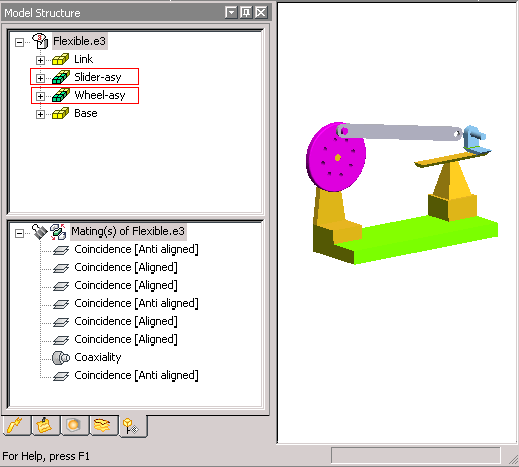
The assembly contains two subassemblies.
A Coaxiality constraint is already applied between the hole in the Link Rod (gray in color) and the pin on the Wheel. For the assembly to be complete, the Link Rod should also be mated with the Slider.
To make the mating possible another Coaxiality constraint between the other hole in the Link Rod and the pin on the Slider has to be applied. Applying this constraint is not possible because the flexibility of the Slider cannot be exploited as the subassembly behaves as a rigid component.
For applying this Coaxiality constraint the subassembly has to be made flexible using the Make Flexible option. This option is invoked by right-clicking on the subassembly in the Model Structure or in the Graphics Area and selecting Make Flexible from the context menu. After the subassembly has been made flexible, at the time of mating the software automatically finds the exact position of the movable parts to successfully apply the constraint.
In the Model Structure, the flexible component will be denoted by the  icon while the flexible subassembly will be denoted by the
icon while the flexible subassembly will be denoted by the  icon.
icon.
Flexibility can also be exploited through drag & drop. In the above example, the overall movement of the mechanism can be viewed by dragging the Link Rod after the mating constraints are applied. It should be ensured that all the subassemblies involved in the kinematics chain be in the flexible state.
The component properties also reflect the flexibility state of the component and can be used to enable or disable the component flexibility.
| Note The Make Flexible option is not available for:
|
 e-Learning on Assemblies and Mating
e-Learning on Assemblies and Mating