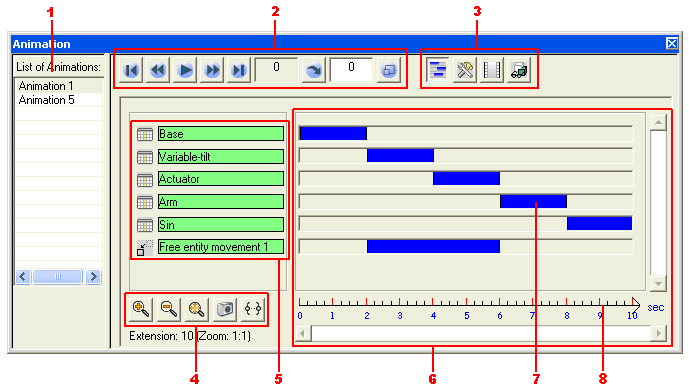| 1 |
- |
Animation list |
: |
All the animations that are created for the current model are listed here. |
| 2 |
- |
Animation controls |
: |
These buttons control the playback of animation. |
| 3 |
- |
Functionality buttons |
: |
These buttons manage the settings for various animation functionalities. |
| 4 |
- |
Graphical area controls |
: |
The view of the contents in the Graphical Area is controlled by these buttons. |
| 5 |
- |
Evolution display area |
: |
All the evolutions created for the animation are displayed here. |
| 6 |
- |
Graphical area |
: |
It displays the variation bars and the animation scale. |
| 7 |
- |
Variation bar |
: |
It controls the timeframe for which the corresponding variation will be active during the animation period. |
| 8 |
- |
Animation scale |
: |
It displays the duration of the animation in seconds. |
 e-Learning Material:
e-Learning Material: