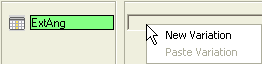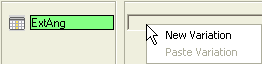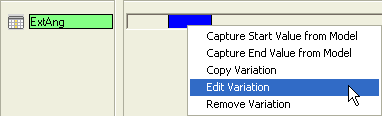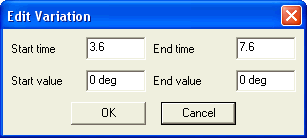Creating Variations
After adding an evolution its variation can be created. The variation controls the time frame within which the evolution has to vary between two limiting values. The length of the variation bar represents the duration for which the corresponding evolution will be active during the animation period.
Creating a new variation
Initially no variation is available for an evolution. To create a new variation:
- Right-click on the blank scroll bar corresponding to the evolution.
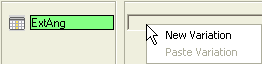
- Select option from the context menu.
- The new variation is created that is denoted by a Blue variation bar displayed (Grey in case of Visibility evolution) in the scroll bar.
The above steps can be repeated for creating multiple variations for an evolution. Once a new variation has been created, its parameters need to be specified:
Specifying the variation parameters for Variable and
Dimension evolutions
- Right-click on the variation bar.
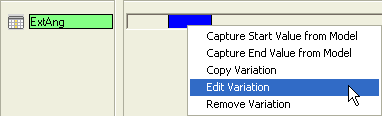
- Select the option from the context menu; the
Edit Variation dialog box is displayed.
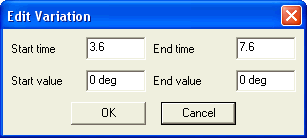
- The Start time and
End time values govern the time frame within which the evolution has to vary. As a result, the position and length of the variation bar depends on both these values.
- The Start value and
End value govern the limiting values within which the evolution has to vary.
- Specify the parameters in the corresponding edit boxes and click the OK button to accept the changes.
Specifying the variation parameters for Visibility evolution
- Right-click on the variation bar.
- Select the option from the context menu; the
Edit Variation dialog box is displayed.
- The Start time and
End time values govern the time frame within which the component will be visible during the animation.
- Specify the parameters in the corresponding edit boxes and click the OK button to accept the changes.
Specifying the variation parameters for Free movement evolution
- Right-click on the variation bar.
- Select the option from the context menu; the
Edit Variation dialog box is displayed.
- The Start time and
End time values govern the time frame within which the component will move from its start position to end position.
- Specify the parameters in the corresponding edit boxes and click the OK button to accept the changes.
- Position the component in its start position.
- Right-click on the variation bar of the Free movement evolution.
- Select the option from the context menu.
- Position the component in its end position.
- Right-click on the variation bar of the Free movement evolution.
- Select the option from the context menu.
Specifying the variation parameters for Camera evolution
- Right-click on the variation bar.
- Select the option from the context menu; the
Edit Variation dialog box is displayed.
- The Start time and
End time values govern the time frame within which the component will be visible during the animation.
- Specify the parameters in the corresponding edit boxes and click the OK button to accept the changes.
- Right click on the variation bar and select option from the context menu.
- Refer to the tutorial Generating Camera Movements During Animation to know the details on how to set camera data.
Related Topics