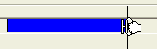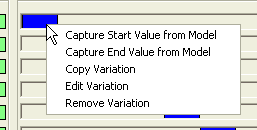Managing the Variations
Once a variation has been created for an evolution, it can be managed in many ways. The options available for managing the variation depend on the evolution it belongs to.
All types of variations can be moved by dragging them along the scroll bar. To do so, place the cursor over the variation bar; it changes to a hand symbol (  ). Now, hold down the left mouse button and move the cursor to drag. This changes the Start time and
End time of the variation. However, its length is not changed so that the duration of the variation remains unaltered. To modify the duration of the variation you need to drag the vertical ends of the variation bars as shown below.
). Now, hold down the left mouse button and move the cursor to drag. This changes the Start time and
End time of the variation. However, its length is not changed so that the duration of the variation remains unaltered. To modify the duration of the variation you need to drag the vertical ends of the variation bars as shown below.
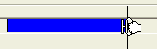
Right-click on the blue variation bar to perform the following activities on it:
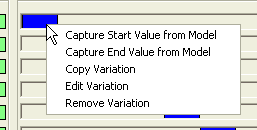
In case of Variable and
Dimension evolutions
|
: |
Select this option to specify the Start value of the variation by directly capturing it from the model. |
|
: |
Select this option to specify the End value of the variation by directly capturing it from the model. |
|
: |
Select this option to copy the variation, which can then be pasted at a different location on the same scroll bar by right-clicking and selecting from the context menu. |
|
: |
Selecting this option displays the Edit Variation dialog box in which the variation parameters can be specified. |
|
: |
Select this option to delete the variation. |
| Note that the ,
and
options are common to variations of all types of evolutions. |
In case of Visibility evolution
|
: |
Select this option to specify the visibility status of the element by directly capturing it from the Graphics Area. |
In case of Free movement evolution
|
: |
Select this option to specify the initial position of the component by directly capturing it from the Graphics Area. |
|
: |
Select this option to specify the final position of the component by directly capturing it from the Graphics Area. |
In case of Camera evolution
Note
The start and end values of variations can also be direcly captured from the model by using the Capture Bookmark option. |
 ). Now, hold down the left mouse button and move the cursor to drag. This changes the Start time and
End time of the variation. However, its length is not changed so that the duration of the variation remains unaltered. To modify the duration of the variation you need to drag the vertical ends of the variation bars as shown below.
). Now, hold down the left mouse button and move the cursor to drag. This changes the Start time and
End time of the variation. However, its length is not changed so that the duration of the variation remains unaltered. To modify the duration of the variation you need to drag the vertical ends of the variation bars as shown below.