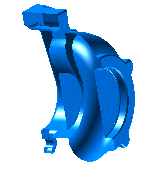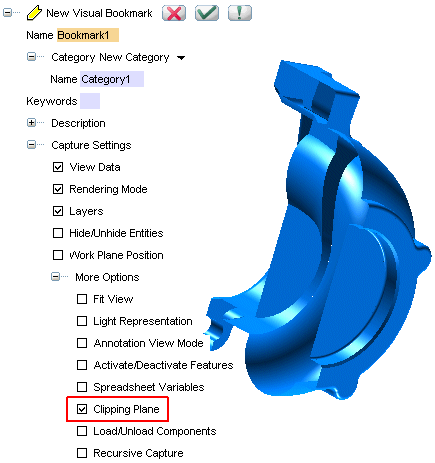Creating a Visual Bookmark activating the
Define Section View
When you work with intricate shaped models, to be able to visually communicate the details of the sections is very important. You can capture a
Visual Bookmark for this purpose that shows the necessary details that you intend to show.
Let's take the example of a Compressor as shown and see how we can capture a bookmark showing a section.

- You have to first generate the section view of the model by using the command, as shown below.
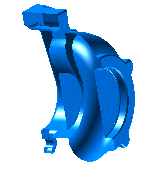
- In the Visual Bookmarks tab, start the
New Visual Bookmark command. In the selection list, make settings as shown in the image below. Select the
Clipping Plane check box under
More Options that will ensure that the Visual Bookmark is generated considering the section view and not the complete model.
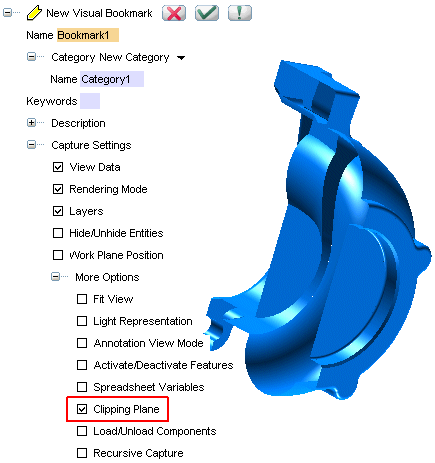
- After creating the Visual Bookmark you can now turn off the Section View and whenever you need to see the section view, just activate the Visual Bookmark instead, by using the Activate command.
Note
The main advantage of having Visual Bookmarks of the Section View is that it becomes possible to quickly access multiple section views that have been saved using Visual Bookmarks, without the need of creating individual section views again and again. |
Also try to ...