



 Compensator
Compensator Identify Displacement Field
Identify Displacement Field
The Identify Displacement Field command enables you to identify the morphing — that is: the deformation — defined by a Displacement Field between two sets of points — the "initial points" and the "target points" — (like the ones that can have been derived from Finite Element Analysis files containing meshes, say using the Extract Points command) based on which it finally creates a deformed plane to be used as a reference for the GSM Replicate command, so as to apply the same deformation to any solids/surfaces in the model.
The said Displacement Field can result from a spring back computation, as well as be generated by any kind of process.
You can select two "point files" (ASCII files with the extension ".pt". In these files, each record — that is, each line — contains the three coordinates of a point). The first file contains the initial set of points, while the second contains the target points.
You can select the unit of measure to be used when reading the point coordinates of both files in the Unit of Measurement drop-down list.
Please note that the two selected files must be consistent, that is:
| Consistency checks In order to check the consistency of the two sets of points, you can use the Show Displacement Field command, which enables you to analyze your input data just by showing the displacement between couples of points. In this case, if any inconsistency is detected, it can be removed by using the Clean Displacement Field command, which is provided with the specific goal of enabling you to remove points considered as not consistent. |
The deformation is computed through an iteration process enabling you to reach either the specified Tolerance (that is: the GSM modification of the first set of point is set at a maximum distance lower than the tolerance value), or, if you check the Max. No. of Loops, the specified number of loops.
Once the command has been applied, a progress bar will be displayed so as to inform you about the progress of the process. You can interrupt it at any time by pressing Cancel.
Once the process is over, a specific message box will display the number of loops the process required and the achieved precision values (minimum, maximum and average distance).
The values of Bulge (see " An example of the Bulge factor") and of Roundness (see " An example of Roundness") can also be set.
By checking the Optimization box, you can activate a smoothing process for noisy data. It is also an iterative process for which you can set a maximum number of loops ( Max. No. of Loops). It applies as a refinement process after the standard initial process. The result of this smoothing is that it minimizes the average distance error instead of the maximum distance error.
In order to manage G0 (positional) and G1 (tangency) continuity along groups of curves to be preserved, the Preserving Curves check box is available in the selection list. When the box is checked, several options are available:

 and
and  arrows respectively.
arrows respectively.All the mentioned results obtained by applying the command are also displayed in the selection list under Results:
By clicking Graph, you can display either a distribution graph or a repartition graph. See "Displaying graphs in Compensator" for details on how to obtain graphs in Compensator.
The following is a graph of the result distribution relative to the distance values.
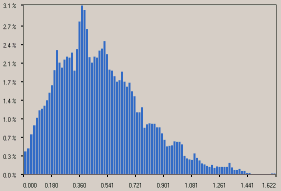
If the Optimization box has been checked, under Optimization Results you have the results of the optimization. You can display a graph of the optimization result distribution relative to the distance values.
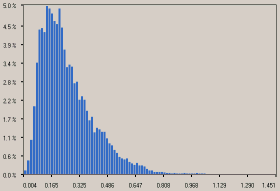
Using the Symmetry check box under More Options, you can work based on the displacement field symmetry. For details see "Computation in mirror mode".