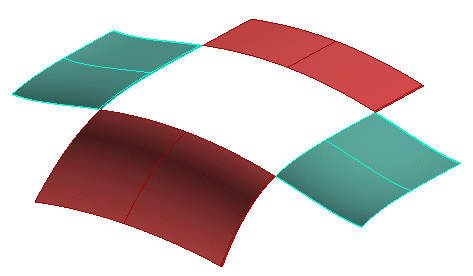
Once you have started the Lofted Surface command, you can proceed as follows (please note that you can follow this step-by-step example by loading file: "lofted_stretched.e3").
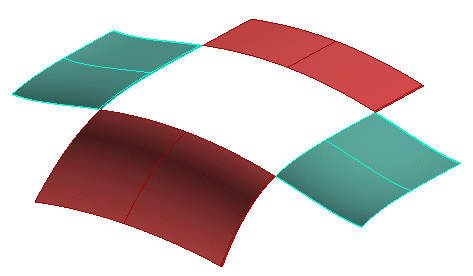
| 1 | To obtain an associative surface, that is an open solid — a Skin — retaining a link to its base curves, so that if you modify such curves the surface will be modified accordingly, check the Associative Mode box. See "
Associative Surfaces (Skins)" for details. |
| 2 | In the Select As drop-down list, select the
Cycle option. |
| 3 | Select the four surface boundaries like in the following illustration. As soon as the boundaries are selected, the Continuity mini-dialog boxes are displayed: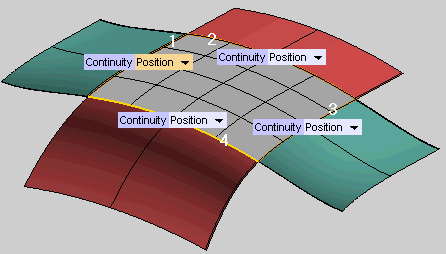 To change the selected boundaries (for example if you selected the wrong ones by mistake), right-click and select Reset Current Selection. Then perform selection again. Please note that if you select More Options, the Type drop-down list is set to Default, which is the default value. With the previous selection, the current surface type automatically determined is Stretched. |
| 4 | In the Continuity mini-dialog boxes, select the degree of continuity which matches your needs (
Position or
Tangent — see "Continuity Types" for details on continuity types.)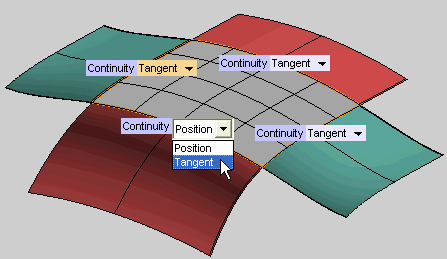 |
| 5 | Click  or or  to confirm your selections and create the surface. to confirm your selections and create the surface.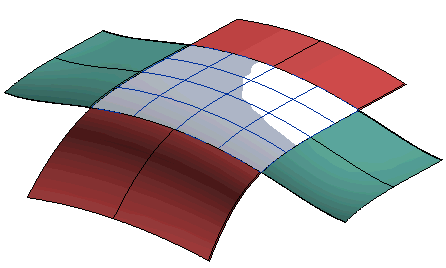 Click  to discard your changes. to discard your changes. |