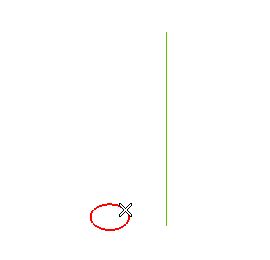
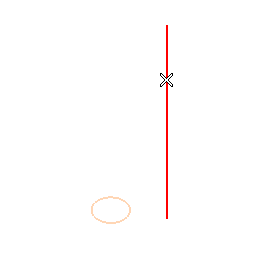
The Height and Revolution boxes are displayed.
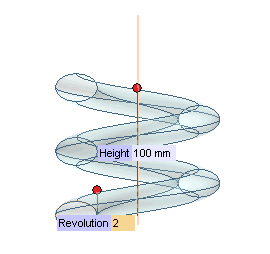
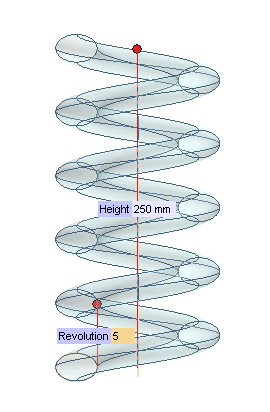
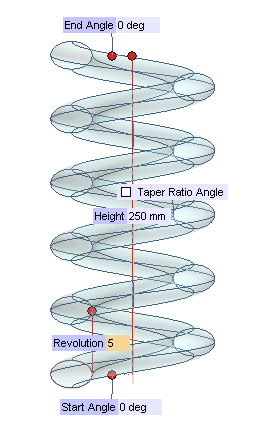
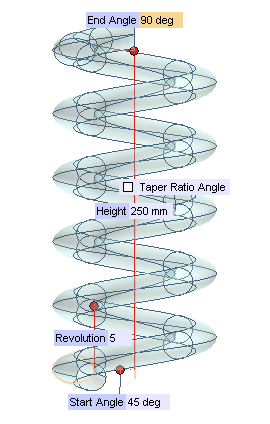
 or
or  to confirm your selections and create the surfaces.
to confirm your selections and create the surfaces.
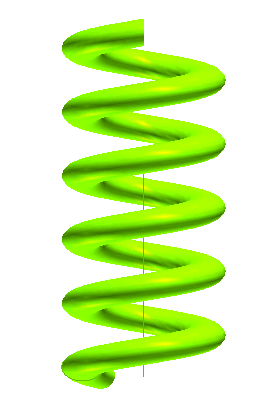
You can follow the easy steps of this example to see how to create a helical surface based on a given value for the height and on a given number of revolutions. Before starting, open sample file "HelixSurf.e3".
| 1 | Start the Helix Surface command. |
| 2 | Check that the Rotation drop-down list is set to Clockwise. If it isn't, set it to Clockwise. |
| 3 | In the Mode drop-down list, select Height and revolutions. |
| 4 | Select the curves to swept in order to create the helical surfaces and end selection by right-clicking and choosing Continue in the context menu.
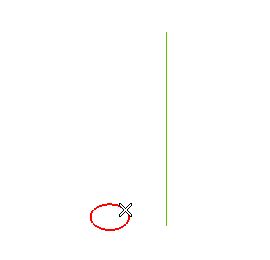 |
| 5 | Set the Axis drop-down list to
Line (see "How to define an axis or a line). Then select the line.
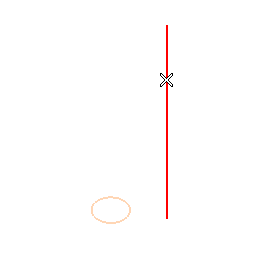 The Height and Revolution boxes are displayed. 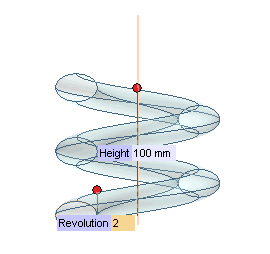 |
| 6 | Set the values of Height and
Revolution to the desired ones.
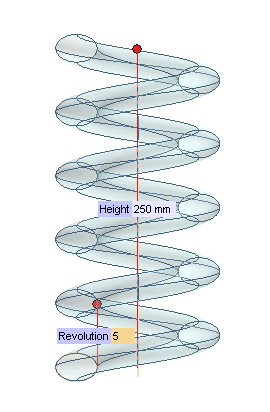 |
| 7 | In order to change the start and end angle of the helix, expand the More Options node and select the
End angles check box. The
Start Angle and the
End Angle boxes are displayed.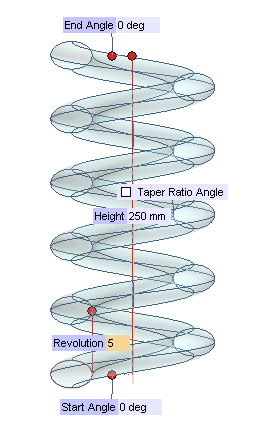 |
| 8 | Type in the desired values (or drag the corresponding handles to the corresponding locations).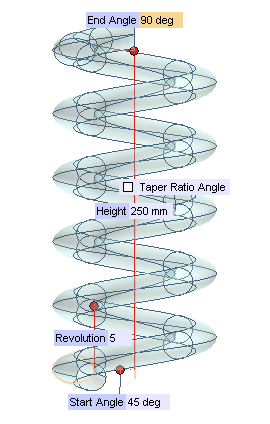 |
| 9 | Click  or or  to confirm your selections and create the surfaces. to confirm your selections and create the surfaces.
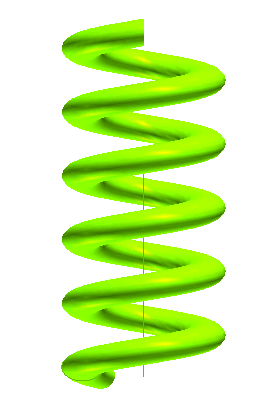 |
| Note Remember the command does not create a single surface: each complete turn of the helix is a separate surface, though there is curvature continuity along each common border. |