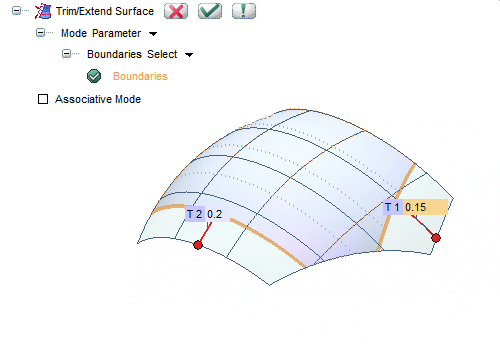Modify Surface
Surface Trim/Extend
Trim/Extend
The Trim/Extend Surface command enables you to trim or extend a surface using one of two methods, to be chosen in the Mode drop-down list:
Using the Parameter mode, as each surface is described by parametric equations as a function of two parameters, U and V, varying in the range [0,1], if you modify the limits for one or both parameter ranges, you can change the extension of the surface. Thus, if you indicate ranges contained in the original ranges, the surface is trimmed while if you indicate ranges containing the original ranges, the surface is extended according to the new values.
Once you have set the new limits for the parameter ranges, the program reparameterizes the surface (i.e.: it recalculates the parametric equation of the modified surface so that the limits of the U and V parameters are once again 0 and 1). Therefore, surfaces obtained by changing the parameter ranges are not surfaces with parameter limitations and cannot be "reconstructed" using the Untrim command to obtain the original surface again.
Notice that the parametric extent of very flexible NURBS surfaces (i.e., those with a high number of control points) may give rise to unwanted results. Therefore, it is not a good idea to modify the parameters by more than 20%.
| Associative Mode The surfaces created using this command can be associative: associative surfaces are Skins, that is open solids, retaining a link to the base entities, so that if you modify the base entities the surfaces will be modified accordingly; they have a history and are displayed in the Model Structure. See "Associative Surfaces (Skins) for details. |
The Boundaries drop-down list is available in the Parameter mode: the Select value enables you to select any surface boundary. In this case, the parametric modification of the surface is performed by modifying its trimming loops.