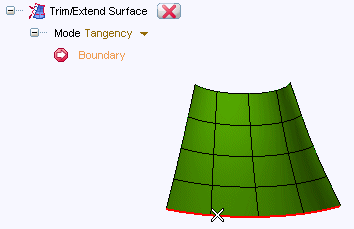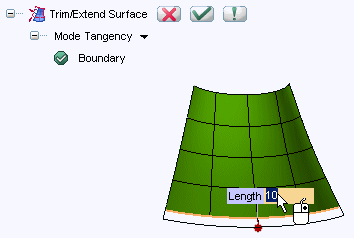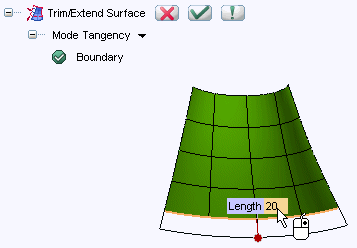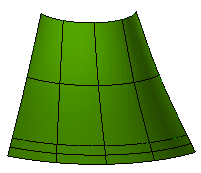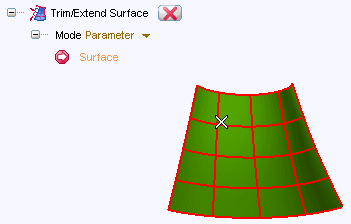
To change the selected surface, right-click on Surface, choose Reset in the context menu and select another surface.
The U1,
U2,
V1 and
V2 mini-dialog boxes — respectively corresponding to the starting and ending values of the U and V parameters — are displayed.
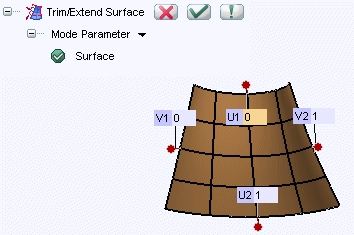
As you can see a handle is displayed together with each mini-dialog, so that you can change the value of the corresponding parameter either by explicitly specifying its value or by dragging the corresponding handle, thus interactively controlling the new shape of the modified surface.
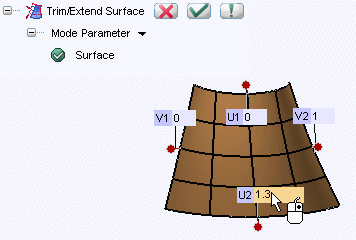
A preview is immediately displayed (interactively, if you drag the handle; as soon as you enter the value by hitting the TAB key in the other case)
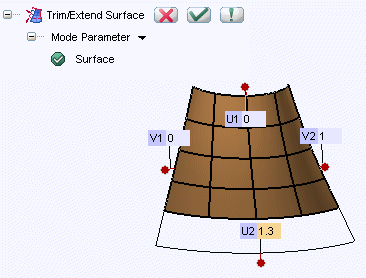
 or
or  to confirm your selections and modify the shape of the object.
to confirm your selections and modify the shape of the object.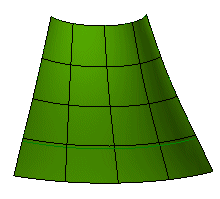
Click
 to discard your changes.
to discard your changes.