Creating a linear protrusion up to a face
The command creates a linear protrusion on an existing solid by sweeping a profile or chain of curves up to a specified face.
- On starting the command, you are prompted to select a profile. Select the profile or the chain of curves you want to sweep. To reselect the profile, right-click on Profile in the selection list, select
Reset from the context menu and select the profile again.
- In the Extension drop-down list, select the
Up to face option.
- Select the face to which you want to the protrusion to extend. To reselect the ending face, right-click on End Face in the selection list, select
Reset from the context menu and select the face again.
- If there are two possibilities for intersection (highlighted with red circle in the images below) of the profile with the end face (depending upon the direction of protrusion), the direction control (red) arrow is available to choose the required direction. The direction can be inverted by double clicking on the same.
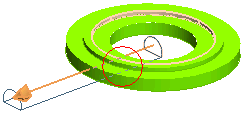
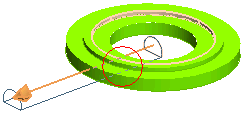
- If necessary, click More Options to specify additional options.
- To specify a draft angle, select the Angle check box and enter the angle value
or
drag the handle to the position corresponding to the required angle.
- Use the Thickness mini dialog box to create a shelled solid by selecting the check box and entering the thickness value
or
drag the handle to set the required thickness of the shell.
- Use the Direction selection list item to set the sweep direction.
- Use the Offset mini-dialog box to create a protrusion with an offset distance from the profile plane. Select the check box and enter the offset value or drag the handle to the required offset value.
- To add fillets or chamfers to the protrusion, click Fillet/Chamfer.
- To manage situations in which the projection of the profile is not completely contained in the final face, the Extended Face check box is displayed. See Face
Extension in
Up to face Mode for details.
- Click
 or
or  to confirm your selections and create the protrusion. Click
to confirm your selections and create the protrusion. Click  to discard your changes.
to discard your changes.
Tips and Tricks
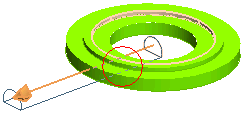
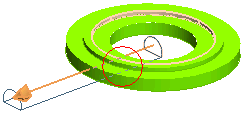
 or
or  to confirm your selections and create the protrusion. Click
to confirm your selections and create the protrusion. Click  to discard your changes.
to discard your changes.