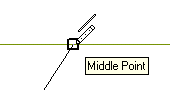Snapping onto special points
The think3 application enables you to snap to geometrically significant locations on existing entities.
Automatic Snap is generally active, therefore the user has normally just to move the cursor near the special point in order to capture it.
If the
Enable graphic area tooltips check box is selected in the
Input category of the
System Options, the automatic cursor includes a tooltip indicating the type of snap point acquired. During any entity creation or editing command that prompts you to specify a position, when you pause the cursor over a geometrically significant point, the program displays both an AutoSnap symbol and a ToolTip indicating the type of point.
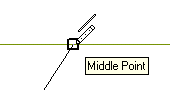
In the
Model environment, the cursor can also snap to the origin of the Work Plane. However, in
In both the profile environment,you need to use the
command to snap to the origin.
In case of ambiguities it is always possible to explicitly select a particular Snap tool.
|
— turns the current AutoSnap mode on or off.
The program has four automatic snap modes which determine which Snap tools are active. You can choose the current AutoSnap mode by clicking the
Customize AutoSnap button on the
Input -
Snap category of the
System Options. The first mode is predefined; you can customize any of the automatic snap modes. |
 |
|
 |
Mesh Node |
 |
|
 |
|
 |
|
 |
|
 |
|
 |
|
 |
|
 |
|
 |
|
 |
|
 |
|
 |
Reference Grid |
 |
|
 |
— displays the
Point Coordinates dialog box in which you can define points using any of the following methods:
- by specifying the Cartesian coordinates of the point in the Work Plane
- by specifying increments along the Cartesian axes in the Work Plane relative to the previously defined point or to another specified point
- by specifying the polar coordinates in a polar reference system having its center at a specified reference point
- by specifying the polar coordinates in a polar reference system having its center in the coordinate origin
of the Work Plane
|
 |
|
Related Topics