 Snap — are used to select or snap to geometrically significant points on entities, such as the endpoints of lines or curves, the centers of circles or arcs, and the intersections of entities.
Snap — are used to select or snap to geometrically significant points on entities, such as the endpoints of lines or curves, the centers of circles or arcs, and the intersections of entities.The Snap tools — available under Tools Snap — are used to select or snap to geometrically significant points on entities, such as the endpoints of lines or curves, the centers of circles or arcs, and the intersections of entities.
Snap — are used to select or snap to geometrically significant points on entities, such as the endpoints of lines or curves, the centers of circles or arcs, and the intersections of entities.
Using a Snap action is normally automatic. To use automatic Snap, you simply move the cursor near a geometrically significant point. The cursor snaps to the significant point.
If the Enable graphic area tooltips check box is selected in the Input category of the System Options, the automatic cursor includes a ToolTip indicating the type of snap point acquired. During any entity creation or editing command that prompts you to specify a position, when you pause the cursor over a geometrically significant point, the program displays both an AutoSnap symbol and a ToolTip indicating the type of point.
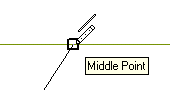
The think3 application has four separate Snap modes, and you can select the one which is most suitable for your particular application. The first Snap mode is predefined. You can customize the settings to specify which of the snap point types and selections filters are active for each of the four Snap modes.
You can modify any of the AutoSnap modes from the Input-Snap category of the System Options, or by using the Customize AutoSnap command.
Refer to the status bar to determine the current status of the automatic Snap.
Priority in AutoSnap
|