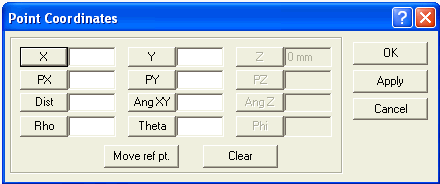The Enable Point Coordinates command enables you to specify a point using its Work Plane coordinatescoordinate values. Start the command to display the Point Coordinates dialog box, as shown in image below.
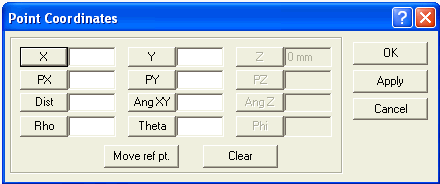
You can specify the coordinates of the desired point using any of the following methods:
- By specifying absolute coordinates in the Cartesian Work Plane.
- Type the X-, and Y-, and Z- coordinate values in the X ,and Y, and Z text boxes, respectively.
- Click Apply or OK to close the dialog box.
- By specifying distances along the Cartesian Work Plane axes relative to a reference point.
- By default, the reference point is the origin of the Work Planecoordinate system. To specify a different reference point, click Move ref pt. and indicate a point in the model/drawing by using the mouse or using another special point selection command.
- Type the X-, and Y-, and Z- distances relative to the reference point in the PX ,and PY, and PZ text boxes, respectively.
- Click Apply (or OK to close the dialog box).
- By specifying a distance and angles in a polar reference system centered on a reference point.
- Clicking Move ref pt. and then indicate the reference point in the model/drawing by using the mouse or using another special point selection command.
- Type the distance from the reference point in the Dist text box.
- Type the angle of the vector from the reference point on the XY-plane of the Work Plane in the Ang XY text box.
- Type the angle of the vector from the reference point from the XY-plane (parallel to the Z-axis) of the Work Plane in the Ang Z text box.
- Click Apply (or OK to close the dialog box).
- By specifying a distance and angles in a polar reference system centered on the origin of the Work Plane.coordinate system.
- Type the distance from the origin of the Work Plane in the Rho text box.
- Type the angle of the vector from the origin on the XY-plane of the Work Plane in the Theta text box.
- Type the angle of the vector from the origin from the XY-plane (parallel to the Z-axis) of the Work Plane in the Phi text box.
- Click Apply (or OK to close the dialog box).
Click Clear to clear any previous values from all the text boxes in the Enable Point Coordinates dialog box, if necessary.




 Snap
Snap Enable Point Coordinates
Enable Point Coordinates