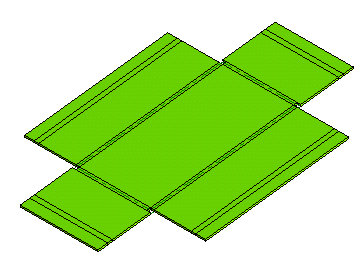Creating a box with flanges and hems starting from the very beginning
In this task you will create a box with flanges and hems starting from the very beginning, and finally you will unbend it.
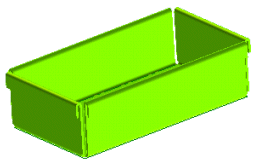
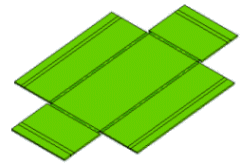
You will go through the following steps:
Creating the base solid
- Using the Rectangle command, create the rectangular profile you will use to create the base of the box.
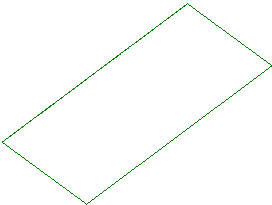
- Select the profile and start the Linear Solid command. In the Depth mini-dialog box, type "2".
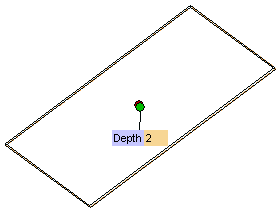
Click  to create the solid.
to create the solid.
Creating the flanges
- Start the Flange command. In the Length drop-down list, if not already selected, select By value.
- Select the edge on the left, as in the following illustration.
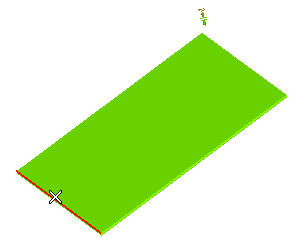
A preview of the flange is immediately displayed:
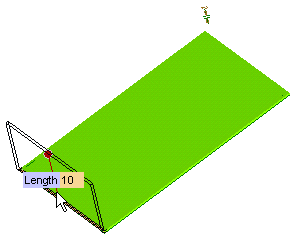
- Select
 to create the flange and keep the command active.
to create the flange and keep the command active.
- Select the opposite edge.
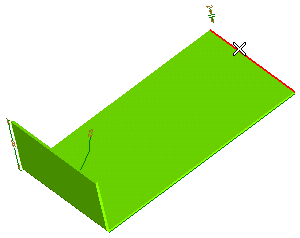
Click  to create the flange.
to create the flange.
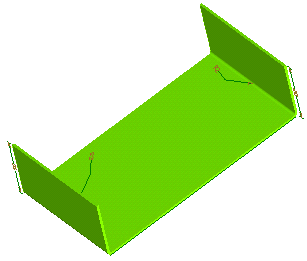
- Do the same on the two remaining edges. You should get a result similar to the one in the following illustration.
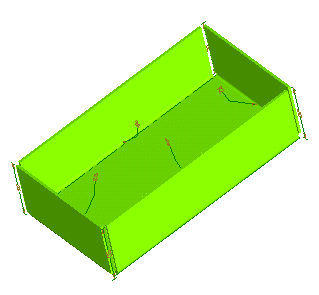
Creating Hems
To create a hem — a flange with a bend angle = 180° — on each of the flanges you have just added to your base solid, without stopping the Flange command, go on as follows.
- Select an edge of the first flange you created.
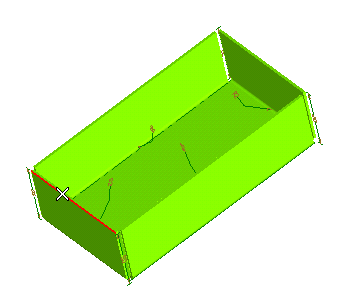
- In the Length mini-dialog box, type "10".
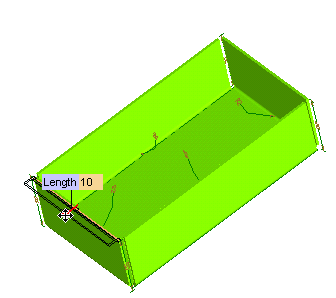
- To have the hem aligned to the inner surface of the selected flange:
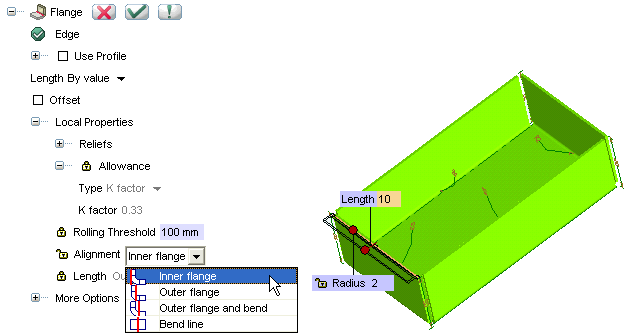
- Click on Radius to unlock it, and type "1" into the adjacent box.
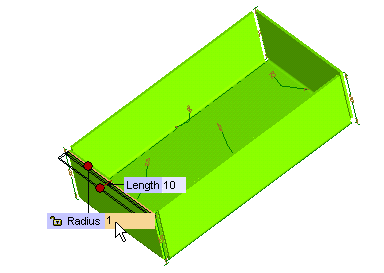
- To set the bend angle to 180° as required, click on More Options to expand it and select the Orientation check box. The Angle mini-dialog box shows up in the model. Type in "180".

- A message box with the following message is displayed:
"Impossible to calculate the length. The 'Exclude bend' mode will be automatically set".
Select the Don't prompt this warning again and click OK to go on. This message is displayed because you typed in a value of 180° for the bend angle. With such a value, the only Length method allowed is Exclude bend (for details, see Length in the
Positioning page inside Sheet Metal category of the Entity Properties). You can prevent the program from displaying the message any time you need to create a hem and thus to specify a bend angle = 180° by simply unlocking Length and selecting Exclude bend in the adjacent drop-down list before changing the value of the bend angle.
- Select
 to confirm the creation of the hem.
to confirm the creation of the hem.
- To create the other hems on the remaining flanges, you just need to select the flanges, as the correct parameter values (Length, Angle) are already set:
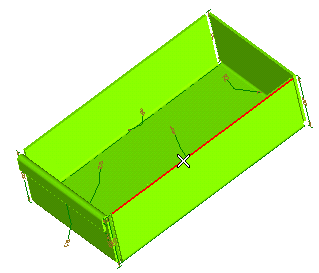
Once you select the last flange:
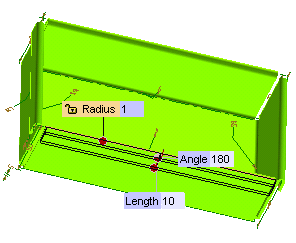
select  to create the last hem and quit the Flange command.
to create the last hem and quit the Flange command.
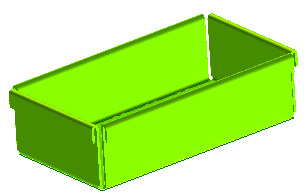
Unbending the model
To unbend the model, proceed as follows:
- Start the Unbend command.
- As the face to keep fixed, select the top face of the base solid, like in the following illustration:
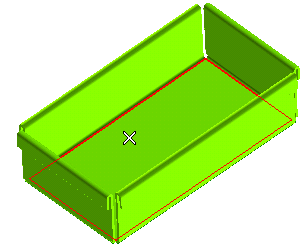
- In the Type drop-down list, select Global.
- Click
 to unbend the solid.
to unbend the solid.
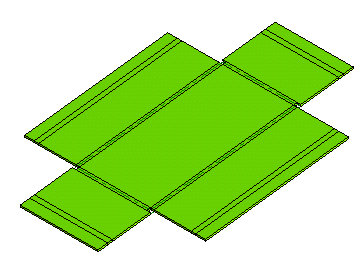
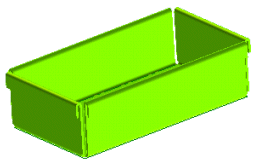
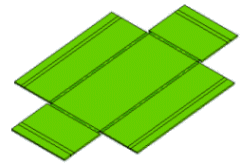
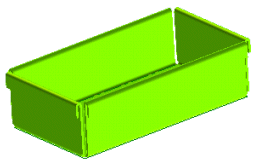
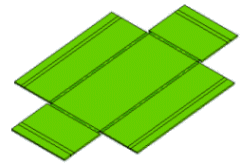
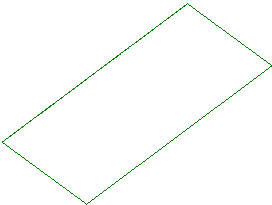
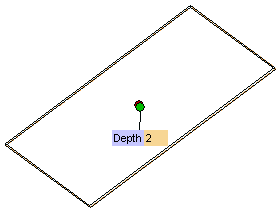
 to create the solid.
to create the solid.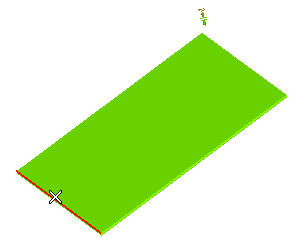
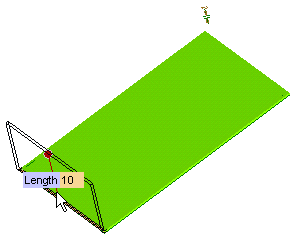
 to create the flange and keep the command active.
to create the flange and keep the command active.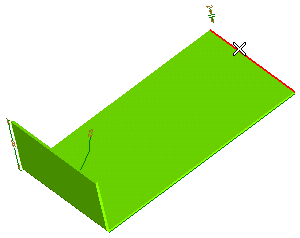
 to create the flange.
to create the flange.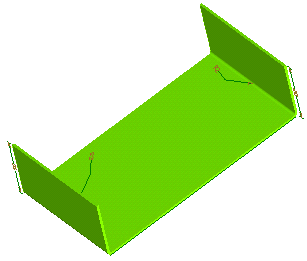
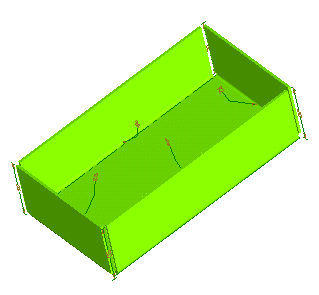
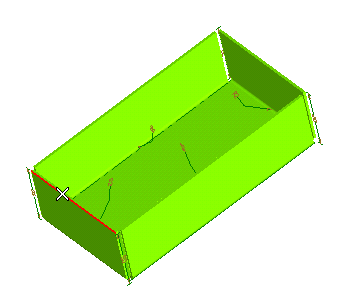
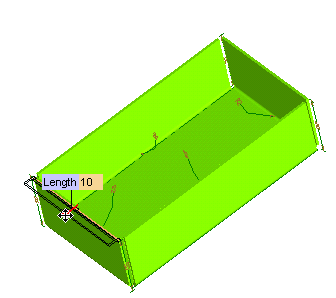
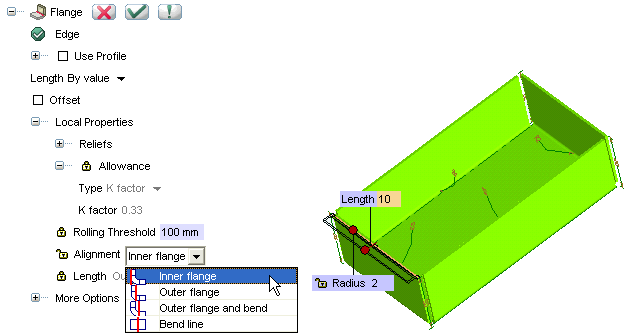
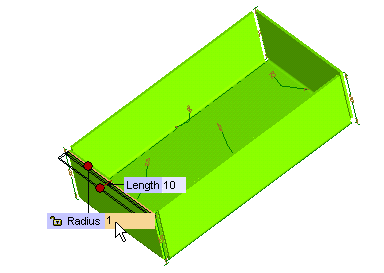

 to confirm the creation of the hem.
to confirm the creation of the hem.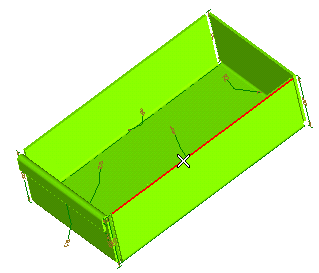
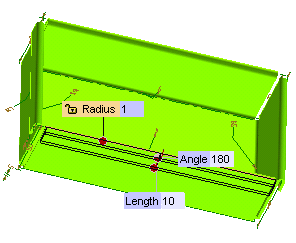
 to create the last hem and quit the Flange command.
to create the last hem and quit the Flange command.
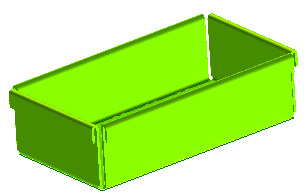
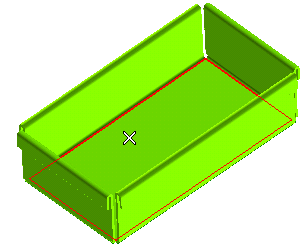
 to unbend the solid.
to unbend the solid.