



Insert Texture Space
Texture Space
The Texture Space command is used to map the applied textured material or decal. This provides a means of mapping from the 3D world to the 2D world so that 2D entities such as images may be mapped onto 3D models. This is achieved by projecting the points of the material or the decal image applied onto the surfaces of the model.
When you add a textured material on entities without texture space, thinkdesign will apply a default mapping to render the entity. By creating a custom texture space on some of them, the way the texture is applied can be finely customized, as shown below:
 |
Default texture mapping |
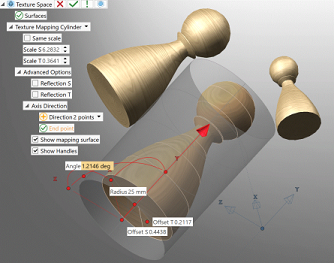 |
Edit Texture Space |
 |
Result |
Note
|
 e-Learning video list for rendering
e-Learning video list for rendering