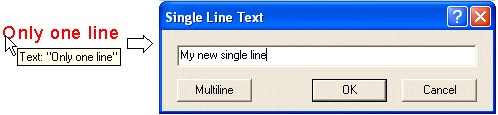
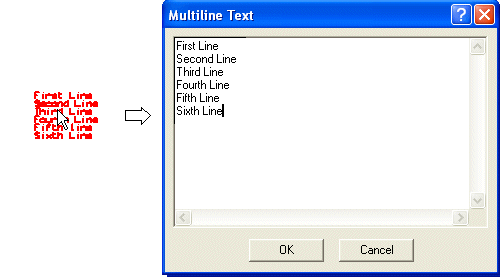
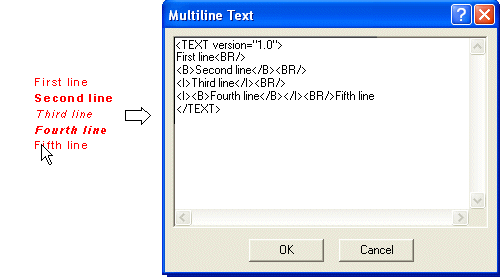
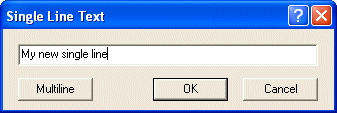
If you are modifying a TML formatted text, remember to follow the TML formatting rules.
|
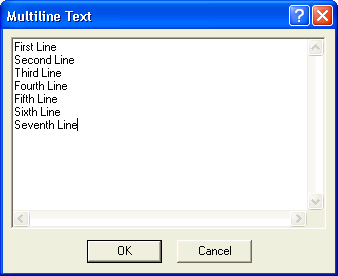
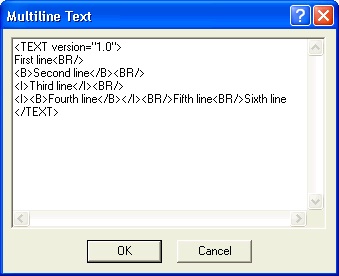


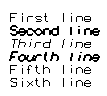
To modify a text entity, proceed as follows.
| 1 | Double-click on the text to be modified (or start the Modify Text command and select the text). Depending on whether you selected a single line text or a multiline text (either plain or formatted with TML), a different dialog box will be displayed.
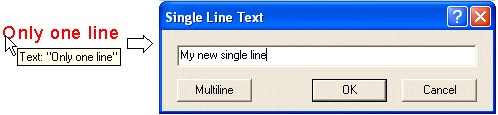 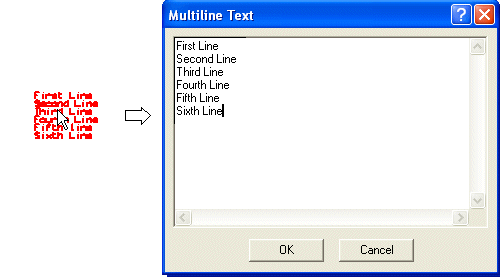 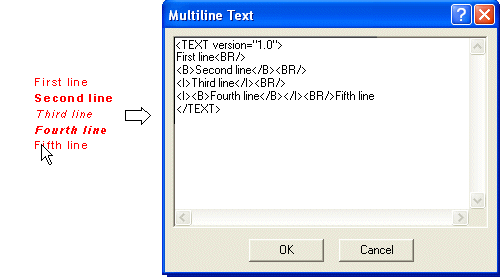
|
|||
| 2 | Whatever you selected, modify the text as you like in the dialog box.
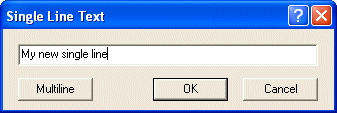 If you are modifying a TML formatted text, remember to follow the TML formatting rules.
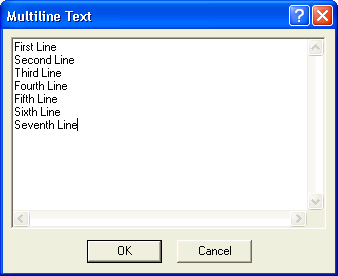 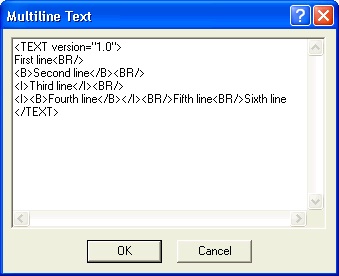 | |||
| 3 | Select OK to confirm your changes.
  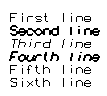
|