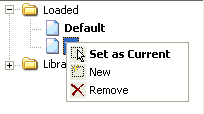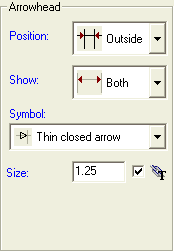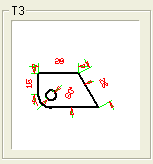Once you have created a new style, you might need to edit a few parameters in that style. The parameters could be either in the Dimension category or Text category, depending on the type of style. In this example, we would like to help you edit an existing style using the Organize Styles dialog box. Suppose if you want to edit an existing Dimension style, T3, proceed as follows:
| 1 |
First click Set as Current  , in Edit style content section of the Dimension category or right-click on style T3 and set the style as current. , in Edit style content section of the Dimension category or right-click on style T3 and set the style as current.
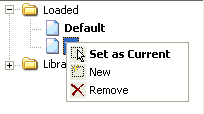
|
| 2 |
Now you can modify any parameter in the Dimension category. Let us change the Position parameter of the Arrowhead option under Line and Arrow category from Follow text to Outside.
| Blue texts identify the style properties. |
|
| 3 |
While you are editing any of the parameters, the preview area automatically updates the view and helps you control the modification. After changing the parameters, you can click OK to save the changes to Dimension style T3 or click Cancel and abort the process.
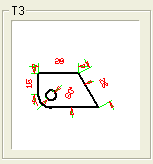
|
| 4 |
All the dimensions which are using this T3 Dimension style will get automatically updated with this modification.
Note
You can change any style property locally using the Properties command available on the context menu. By clicking on this command, the Entity Properties window pops up, that enables you to control appearance, assign a particular style, modify parameters of both Dimension and Text entities locally.
All properties which are inherited from a style are displayed in blue in the Entity Properties dialog box. Whenever you select an entity and modify the properties inherited from a style, the property name will be displayed in bold.
Unlike Options/Properties, modified properties does not apply to subsquent created entities. |
But if the parameter is changed locally, the above modification will not get updated on this parameter.
|
| 5 |
If you want to use this modification for future use, you can use the Save in Library  and save the modification in the library copy. and save the modification in the library copy.
|