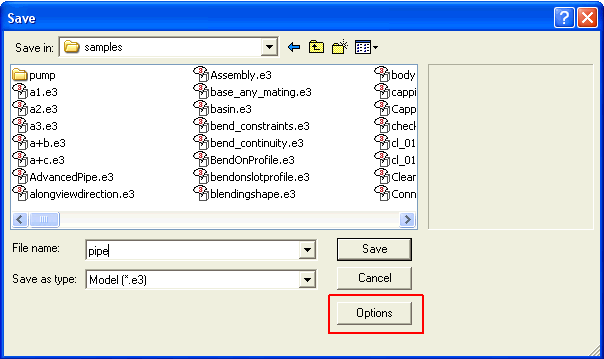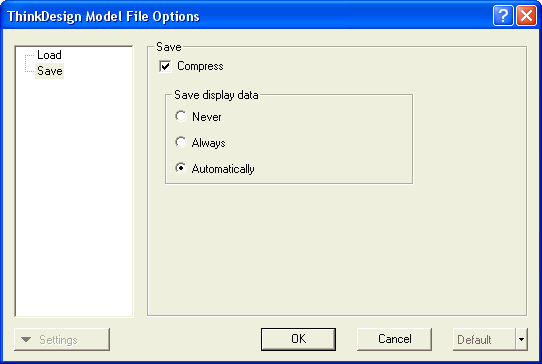Managing File Compression
The think3 application saves the Drawing (*.e2) and Model (*.e3) files in the compressed format. This makes the files more compact and hence they can be saved and loaded faster than the non-compressed ones (baring some exceptions). File compression enhances the performance especially for network (remote) I/O operations.
By default, the file compression functionality is enabled. However, the user can disable it by choosing the Options button in the Save dialog box with the Save as type being either Model (*.e3) or Drawing (*.e2).
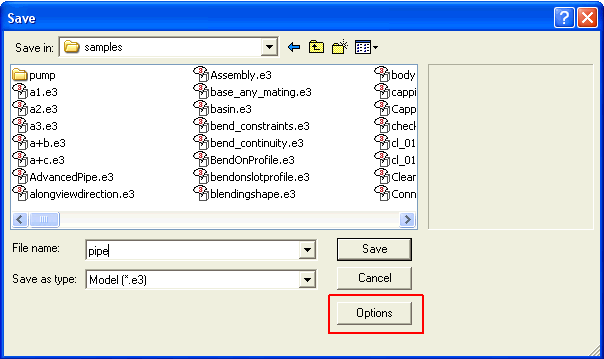
Now the thinkdesign Model File OptionsThinkDesign Drafting Drawing File Options dialog box is displayed. In the Save area:
- Select the Compress check box to save the file in the compressed format.
- Clear the Compress check box to save the file in the decompressed format.
Choose the OK button and proceed with the file saving operation.
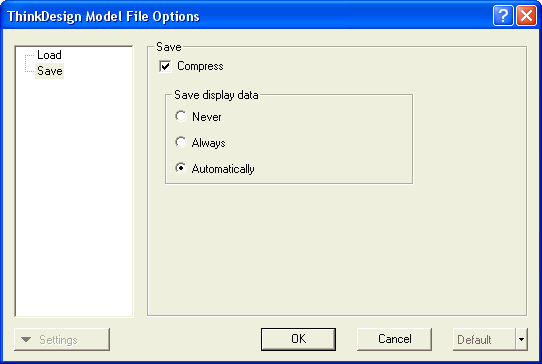
Note
It is not possible to load the compressed files in the versions of ThinkDesign Suite products that are older than 2006.2. To make them backward compatible, ensure that the files are saved in the non-compressed format. |
Related topics