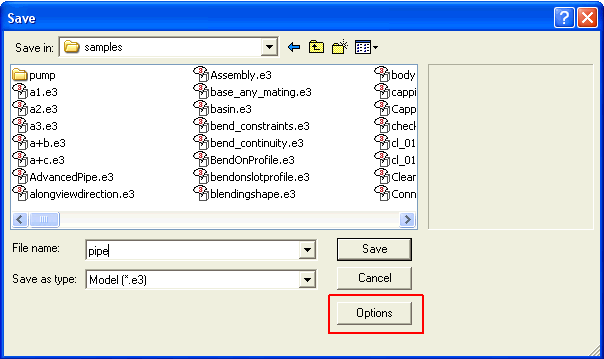
Now the ThinkDesign Model File Options dialog box is displayed. In the Save area you have the Save display data. The Save display data area contains three radio buttons for selection. When the following radio buttons are selected:
The persistent display list is the visual data associated with a model (*.e3) file. The size of the display list always affects the time required for saving and loading model (*.e3) files. To enhance faster load operations the Save display data area has been introduced. Saving the display list affects the size of the saved file and the saving time, for this reason this mode can be optionally disabled.
You can enable these option by choosing the Options button in the Save dialog box with the Save as type being Model (*.e3).
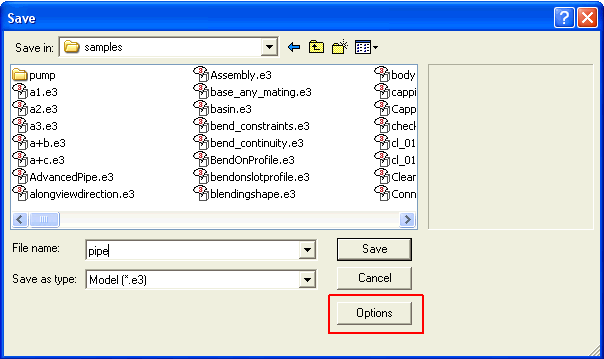
Now the ThinkDesign Model File Options dialog box is displayed. In the Save area you have the Save display data. The Save display data area contains three radio buttons for selection. When the following radio buttons are selected:
| Never | a smaller file is generated as the display list will not be saved, but the file will take a longer time to load. |
| Always | a larger file is generated as it contains the display list and it requires a longer time to save since the display list is always saved or updated, but the file is loaded faster. |
| Automatically | lets the application decide when to save or update the display list, which is the optimal setup in terms of saving/loading time required. |
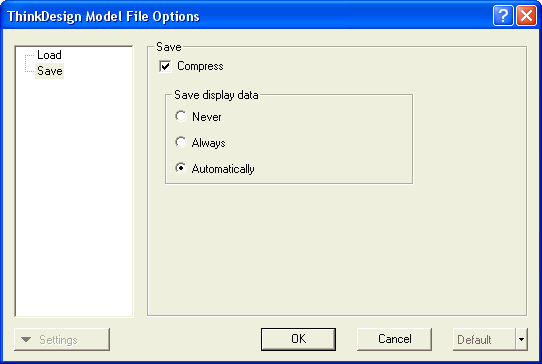
| Note These options are not available for Open in exclusive mode files. |
When saving a large model (assembly), a warning report pops up if there are any odd parameters which may affect the process of saving/loading the file. When the persistent display list is saved in Always or Automatically mode, the application checks for any odd tessellation parameters present in the model. Then you are warned about the potentially wrong tessellation parameters in the Odd Display Parameters Report dialog box, as shown in the image below.
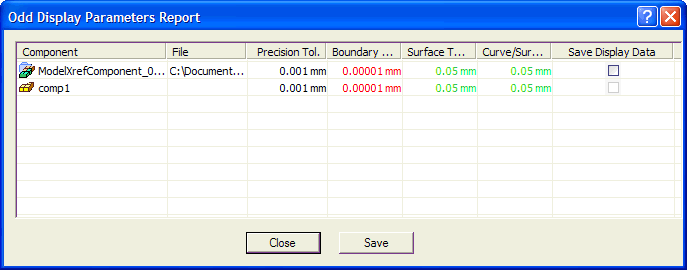
The dialog box displays different tolerance values of the model being saved. The values are displayed in different colors which indicate the following:
| Red | the tolerance value is odd (value may not be acceptable). |
| Green | the tolerance value is not odd (acceptable). |
After you get the warning report, you can do the following operations:
| Note The Save Display Data check box in the Odd Display Parameters Report dialog box is available only for X-Reference components and not for local components. |