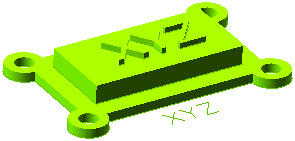Creating a Solid From Existing Text
Open the solid_from_text.e3 file available in the Samples folder of your think3 installation and follow the steps given below.
- Start the Solid from Text command.
- In the Mode: drop-down list, choose the
Select text option.
- For the Text selector, select the text as shown.
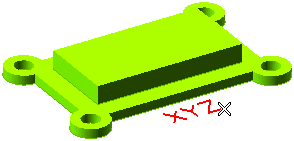
- The font, style and size of the text can be changed by selecting one of the options from
Font, Font Style and Font Size drop-down lists.
- Now you need to specify the origin of the text which will define the location of the protrusion of the text to be created. To reselect the origin, click on Origin in the selection list and select the origin again.
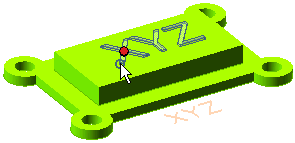
- Enter the value of depth required for protrusion in the corresponding Depth mini-dialog box.
- Click
 or
or  and create the solid from text.
and create the solid from text.
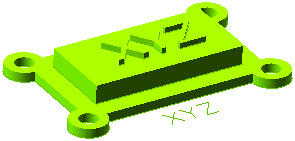
Try to ...
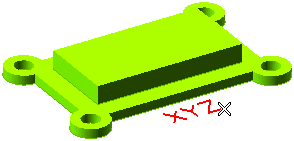
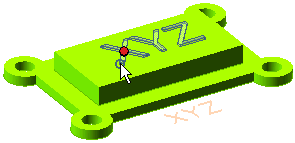
 or
or  and create the solid from text.
and create the solid from text.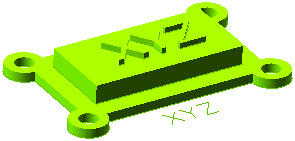
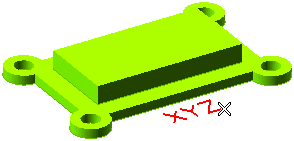
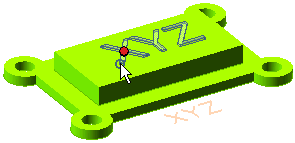
 or
or  and create the solid from text.
and create the solid from text.