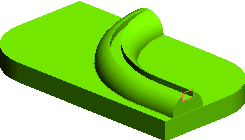Create a groove feature using Motion Mode
Open the Groove.e3 file available in the Samples folder of your think3 installation and follow the steps given below.
- Start the command.
- For the Profile selector, select the profile that will be swept to create the lip feature.
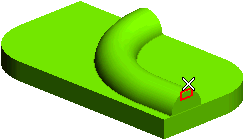
- For the Drive Curves selector, select the edges along which the profile will be swept. Note that, while making this selection, the surface to which the edge belongs also gets highlighted. Ensure that you make the selection in the same surface orientation.
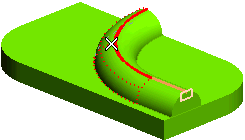
- For this tutorial we intend to select the complete top edge, as shown in the image below. You can also make use of Semantic Selection to perform the edge selection activity.
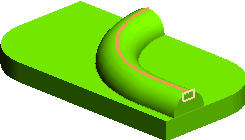
- In the Motion Mode drop-down list you can choose the method to be used to perform the sweep along the drive curve. For this tutorial, select
Constant axis.
- In the Direction drop-down list choose
Line and then select the side edge as shown in the image below.
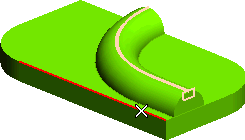
- In the Material drop-down list select
Remove and apply (
 ) the command. The groove will be formed as shown in the image below.
) the command. The groove will be formed as shown in the image below.
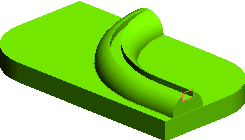
Note that the groove is created by sweeping the profile along the drive curve while keeping the profile's orientation always constant as per the defined direction. As a result, in this model, the width of the groove gradually diminishes as the drive curve bends around.
Also Try to ...
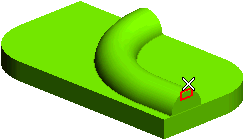
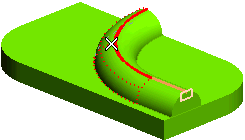
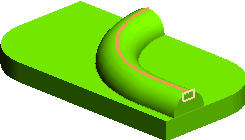
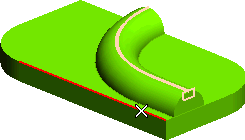
 ) the command. The groove will be formed as shown in the image below.
) the command. The groove will be formed as shown in the image below.