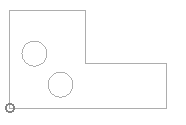
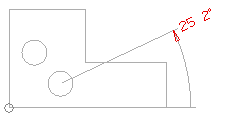
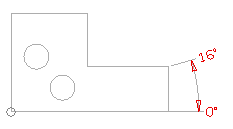 |
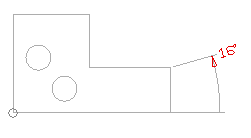 |
| Note If you select the entity, you will also get the dimension measure from the Origin. But if you select the snap point, you will see the dimension measure of just that snap point. |
4
By clicking on the successive snap points or the entities, successive dimensions will be created. If the Aligned check box, under More Options, is selected, then the dimensions created will be aligned to each other. Otherwise you can place them by choosing the location individually.
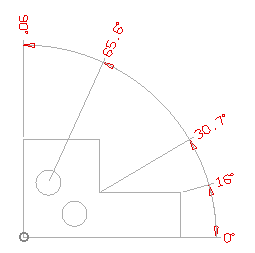
| Automatic | While creating angular dimension using Ordinate dimension command, the Automatic option behaves as the one Along X-axis. |
| Along X-axis | Angles are measured and created with respect to the X-axis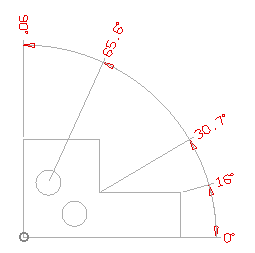 |
| Along Y-axis | Angles are measured and created with respect to the Y-axis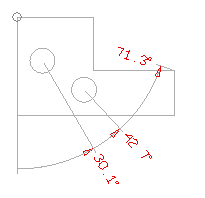 |