| Chordal ratio | Type of curve |
| 0 < ratio < 0.5 | ellipse |
| ratio = 0.5 | parabola |
| 0.5 < ratio <1 | hyperbola |
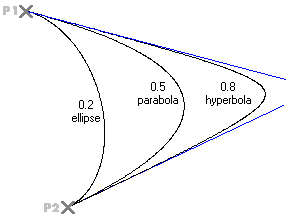
The 2 points and 2 tangents method of the
Conic Curve command enables you to create a conic arc defined by its endpoints, its chordal ratio, and the tangency conditions at its endpoints. After specifying the endpoints, you can specify the tangency conditions by selecting existing lines, indicating points or using the specific handles. Then you can specify the chordal ratio.
As for the chordal ratio, please observe that values within specific ranges produce different types of curves:
|
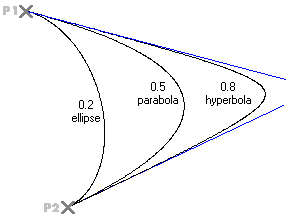 |
After starting the Conic Curve command, proceed as follows.
| 1 | In the Type drop-down list, select
2 points and 2 tangents. |
| 2 | Specify the two endpoints of the conic arc by clicking or by using a snap command.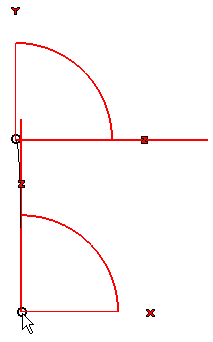 To change the selected points, right-click on Points, select Reset in the context menu and specify the new points. |
| 3 | For each of the two endpoints, specify the tangency condition in one of the following ways:
|
| 4 | In the Chordal Ratio box, type the value of the chordal ratio (0<ratio<0.5 ellipse; ratio=0.5 parabola; 0.5<ratio<1 hyperbola). In the following illustration we entered 0.8.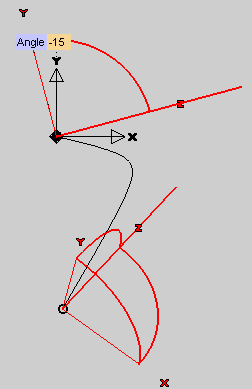 |
| 5 | Click  or or  to confirm your selections and create the curve. to confirm your selections and create the curve.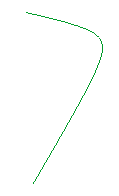 Click  to discard your changes. to discard your changes. |