 command enables you to play back the actions previously recorded to the current log file or Play list (a list of log files with a ".lst" file extension).
command enables you to play back the actions previously recorded to the current log file or Play list (a list of log files with a ".lst" file extension).The Playback  command enables you to play back the actions previously recorded to the current log file or Play list (a list of log files with a ".lst" file extension).
command enables you to play back the actions previously recorded to the current log file or Play list (a list of log files with a ".lst" file extension).
To playback select the log file or play list file:
 to display the Capture & Playback file dialog box.
to display the Capture & Playback file dialog box.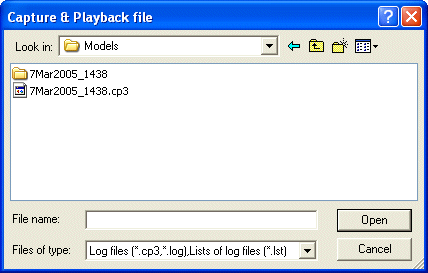
| Behavior of commands used to save documents during a Playback session Commands used to save documents (such as Save, Save As, Partial Save or Make X-Ref) during a Playback session don't save documents to the original folder (the one the document was saved to during the Capture session), but rather to an auxiliary folder, which is automatically removed during Playback. This behavior:
|
The behavior of the Playback function depends on the status of the various Playback options. For a detailed description of these options, read CP - Options and Tools.
Note that if a document is open when you start any of the Playback commands, the following warning message is displayed "All documents will be closed. This will cause the loss of changes. Are you sure you want to start playback on file 'C:\Models\logfile1.cp3'?"
Make sure you have saved all the documents that might be open before proceeding, because once the Playback session starts, all open files will be closed. After you've saved the files, click Yes to start the Playback session.