
and a transparent body of a ballpoint pen,
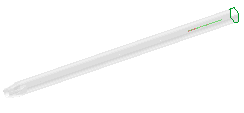
by using the same Symbolic References for the mating, as shown in the following illustration:
Suppose you've mated a rear end cap

and a transparent body of a ballpoint pen,
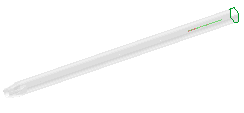
by using the same Symbolic References for the mating, as shown in the following illustration:
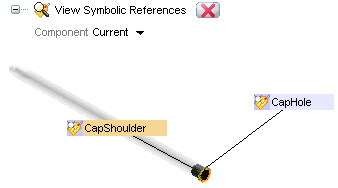
| Note that the Symbolic References used in the mating don't require to have the same name. The rear end cap "CapShoulder" face can mate a "whatever" face on the body. This was made mainly for the designer's convenience, in order to remind that the "CapHole" cylindrical surface of the rear end cap lays on the "CapHole" cylindrical internal surface of the body, and the same for two "CapHole" faces. |
Now you need to replace the body with another one of a different material, where you placed the same Symbolic References.
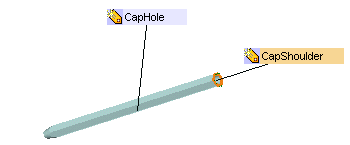
The goal of this example is replacing the transparent body of the first model with the new one, keeping the mating constraints.
Models related to this job are rear end cap+body.e3, stilo_blue.e3 and stilo_blue_double.e3, available in the samples folder.
After starting the application, proceed as follows.
| 1 | Load the rear end cap+body.e3 model and select the body component.
|
|
| 2 | Select the Modify  Component Component Replace command. Replace command.
Since you're replacing a component involved in one or more mating constraints, the program asks you if the mating event(s) must be kept or removed, by displaying the Replace Component dialog box.
|
|
| 3 | Choose to keep the mating events and confirm by OK. | |
| 4 | In the file selection box that is displayed, when you select the model of the new body that is going to replace the transparent one and click Open for confirmation, you get the following two possibilities:
|