| 4.2 |
In the file selection box that is displayed, select the model of the new body — named stilo_blue_double.e3 — that is going to replace the transparent one.
| The stilo_blue_double.e3 body includes two Symbolic References with the same name, "Cap Shoulder".
|
Click Open for confirmation.
You get a warning message that some ambiguities from Symbolic References have been found and are asked to solve them now.
By replying:
By replying Yes
|
| 5.2.1 |
The Solve Ambiguities command is started, enabling you to view the event where ambiguities occur, the name of the Symbolic References involved and the Symbolic References causing ambiguities:
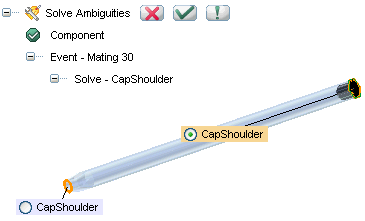
The Symbolic Reference chosen by the program is the one selected.
|
| 5.3.1 |
Choose the Symbolic Reference actually required, by selecting it in the Graphics Area.
|
| 5.4.1 |
Click  (OK) or (OK) or  (Apply) to confirm your selections. (Apply) to confirm your selections.
Click  to discard your changes. to discard your changes.
|
| 5.5.1 |
The  (Rebuild) icon is switched on. Click it to update and rebuild the model. (Rebuild) icon is switched on. Click it to update and rebuild the model.
By replying No
|
| 5.2.2 |
The program chooses one out of the different Symbolic References with the same name. You can solve ambiguities any time by the Solve Ambiguities command. Not requiring to solve any ambiguity, click the  (Rebuild) icon, that is switched on, to update and
rebuild the model. (Rebuild) icon, that is switched on, to update and
rebuild the model.
|
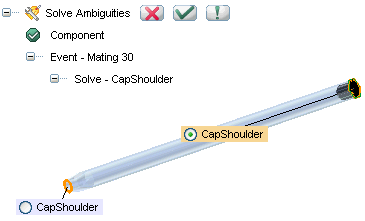
 (OK) or
(OK) or  (Apply) to confirm your selections.
(Apply) to confirm your selections.
 to discard your changes.
to discard your changes.